Google Single Sign-on
-
Go to the Workspace Settings (⚙️) from the left sidebar in the ToolJet dashboard
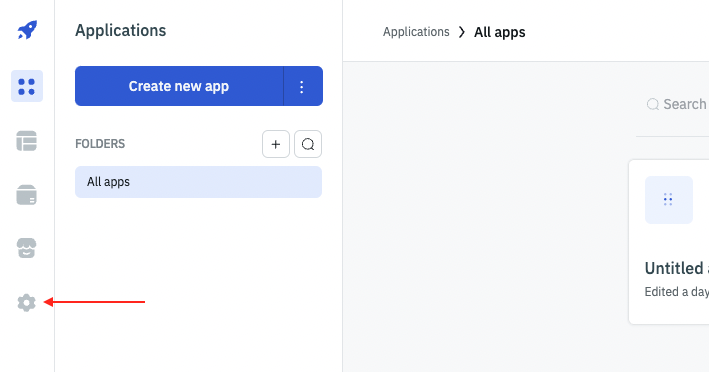
-
Select
SSOfrom sidebar and then select Google. Google login will be disabled by default,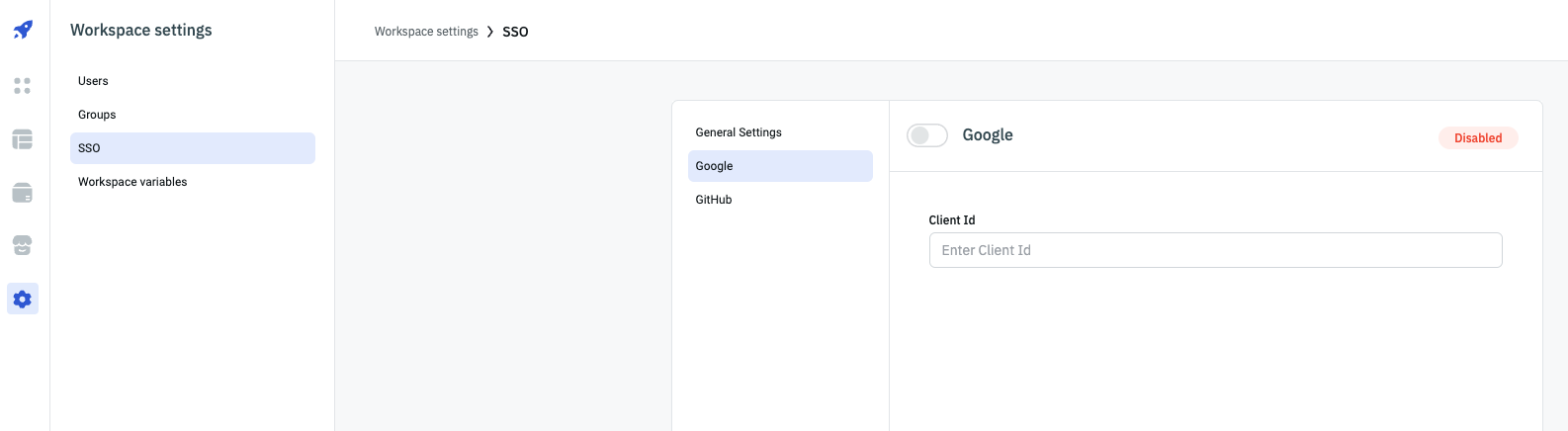
-
Enable Google. You can see
Redirect URLgenerated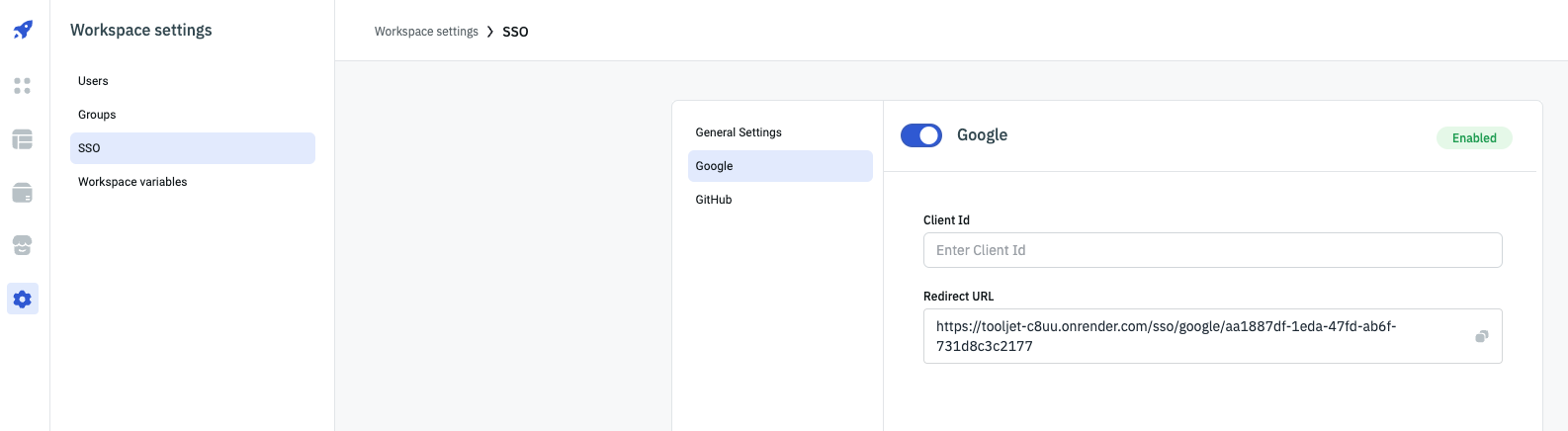
-
Go to Google cloud console and create a project.
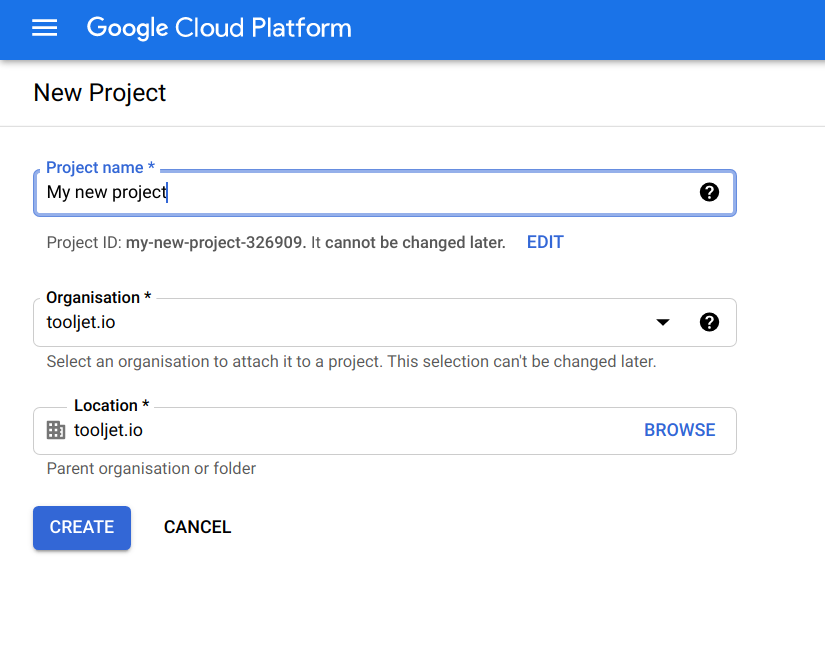
-
Go to the Google cloud console credentials page, and create an OAuth client ID
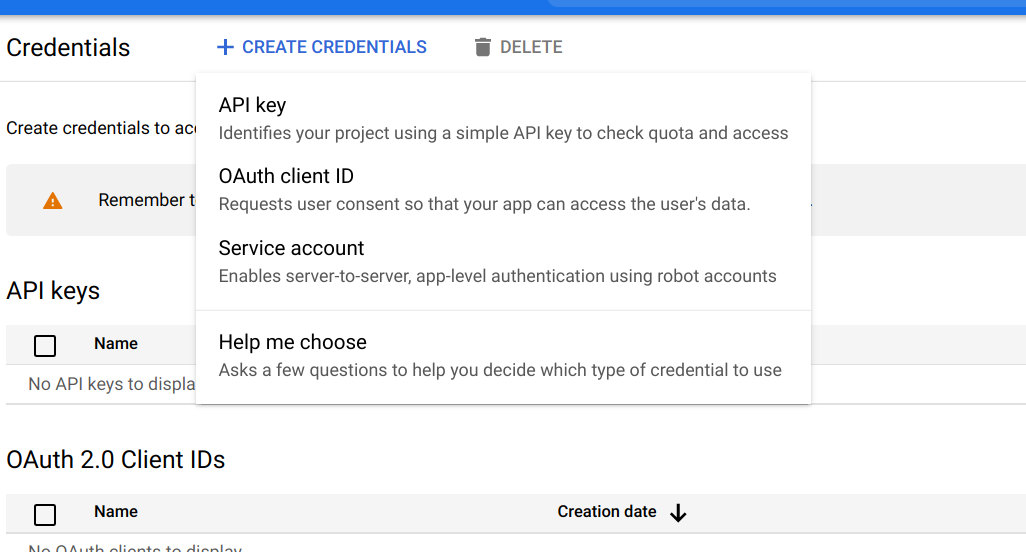
-
You'll be asked to select user type in consent screen. To allow only users within your workspace, select 'Internal', otherwise, select 'External'.
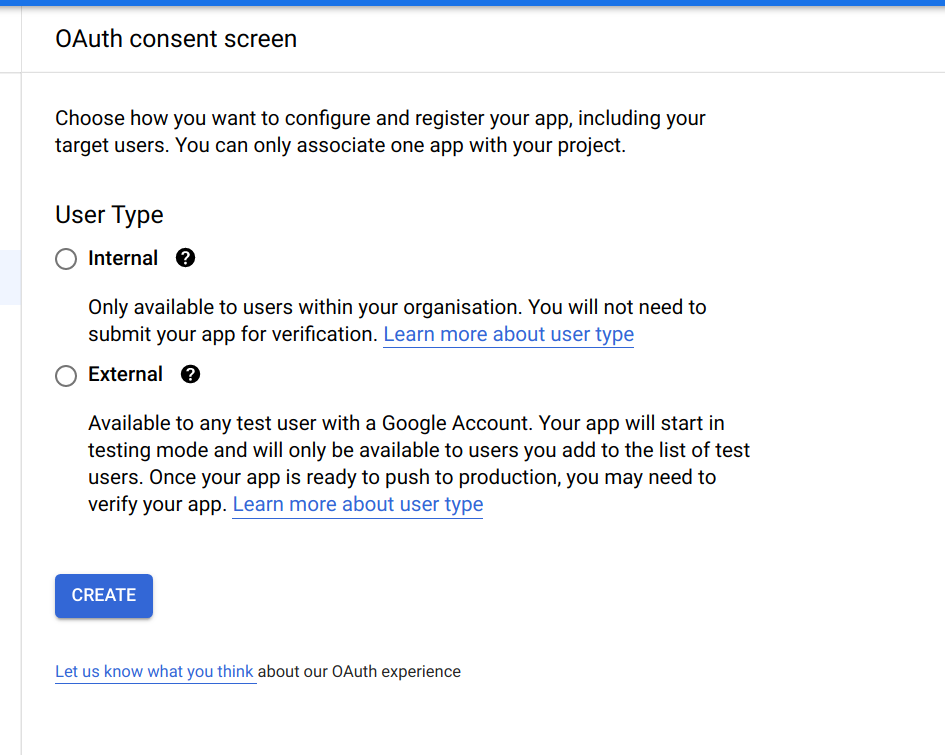
-
You'll be led to an app registration page where you can set OAuth scopes. Select 'Add or remove scopes' and add the scopes userinfo.email and userinfo.profile as shown in the image. This will allow ToolJet to store the email and name of the user who is signing in
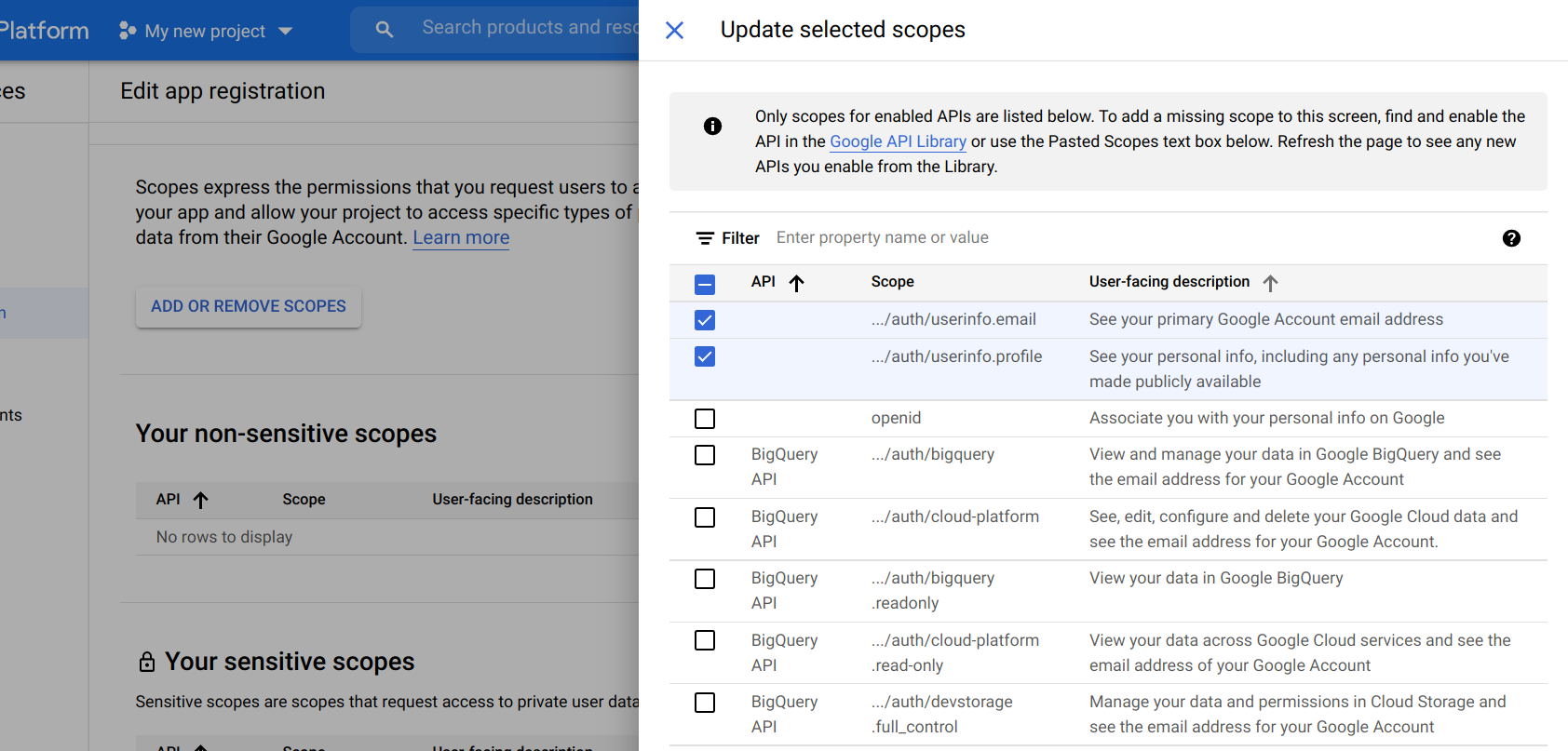
-
Set the domain on which ToolJet is hosted as an authorized domain
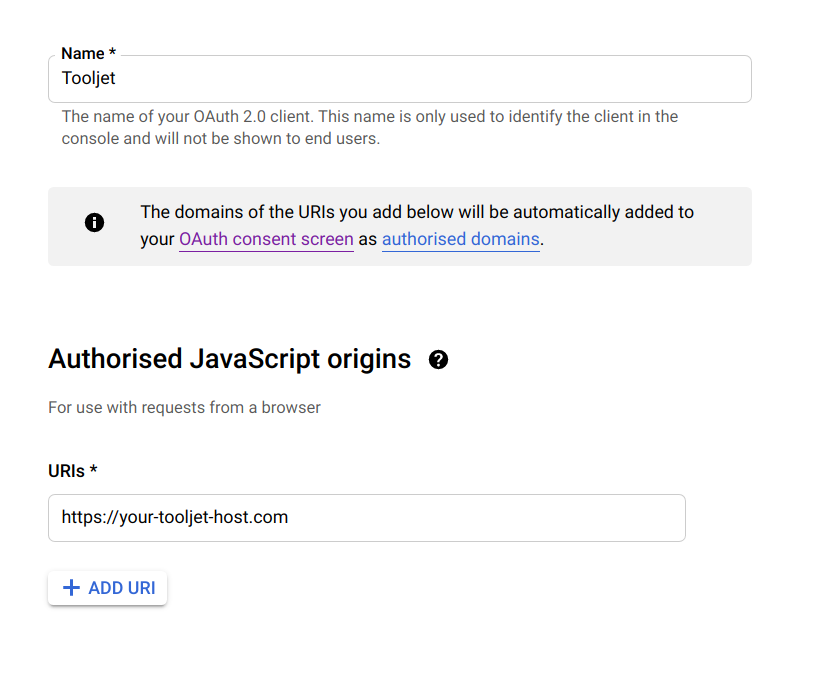
-
Set the
Redirect URLgenerated at manage SSOGooglepage under Authorised redirect URIs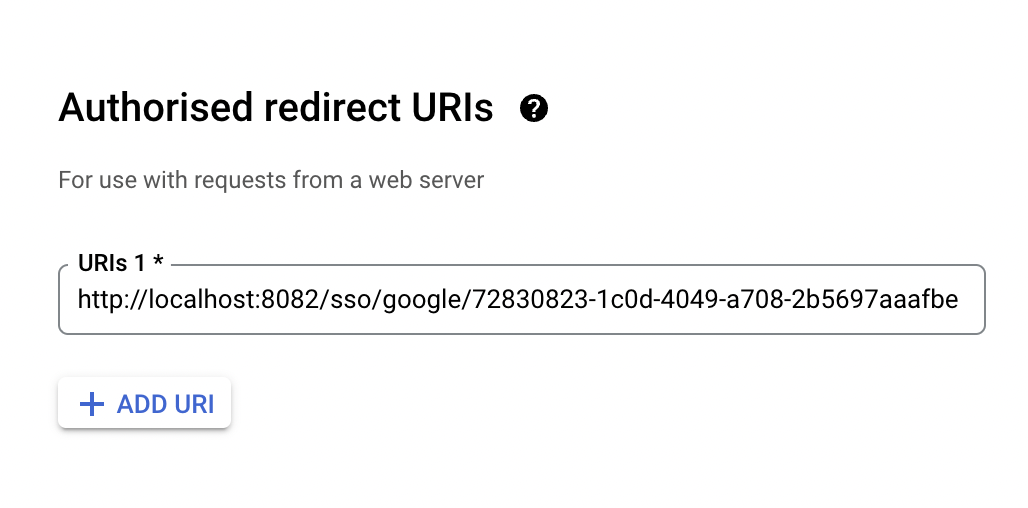
Lastly, set the client id in google manage SSO page. This value will be available from your Google cloud console credentials page
The Google sign-in button will now be available in your ToolJet login screen.
Setting default SSO
To set Google as default SSO for the instance use environment variable.
| variable | description |
|---|---|
| SSO_GOOGLE_OAUTH2_CLIENT_ID | Google OAuth client id |
Redirect URL should be <host>/sso/google