Number Input
The Number Input component allows users to input and modify numerical values.
Numbers can be adjusted using the arrow keys.
Properties
Default Value
Specify a default value for the number input component when the application is loaded. A default value is a pre-established value that can be retrieved from the number input widget if no modifications are made to it.
Example values:
10 // integer type
3.54 // decimal type
10.00 // decimal type, but displayed as 10 on the number input component
Minimum value
This field sets the minimum value that can be entered in the number input. Any numerical value is accepted.
Maximum value
This field sets the maximum value that can be entered in the number input. Any numerical value is accepted.
Placeholder
The placeholder value is displayed when no user input has been made yet. It disappears once the user interacts with the control, such as typing a number or using the arrow keys on the right side of the component. Any numerical value can be used as a placeholder.
Loading state
The loading state can be enabled to show a spinner as the content of the number input. This is commonly used with the isLoading property of queries to indicate a loading status while a query is being executed. You can toggle the state to "On" or use the "fx" option to programmatically set the value to {{true}} or {{false}}.
Decimal places
This property determines the number of decimal places displayed in the number input component. It allows you to specify the level of precision for decimal values.
For example, if you set the decimal places to {{2}}, any decimal value entered or displayed in the number input will be rounded to two decimal places. This ensures consistent formatting and helps users input and visualize decimal values accurately. It can be set to {{0}} for whole numbers or increased to display more precise decimal values.
Events
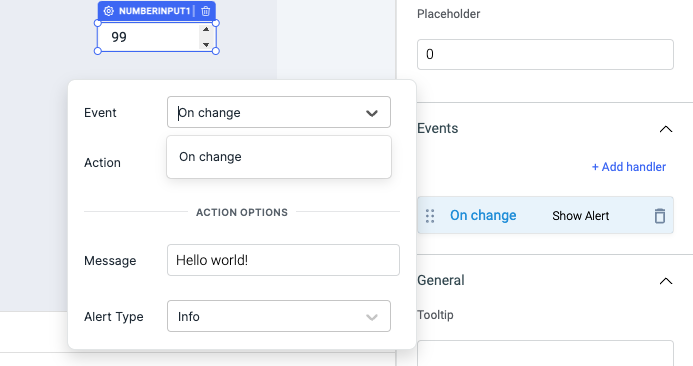
On change
This event fires whenever the value of the number input widget is changed.
Check Action Reference docs to get the detailed information about all the Actions.
General
Tooltip
A Tooltip is often used to specify extra information about something when the user hovers the mouse pointer over the widget. Under the General accordion, you can set the value in the string format. Now hovering over the widget will display the string as the tooltip.
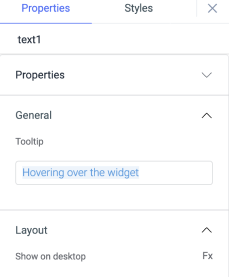
Layout
Show on desktop
Toggle on or off to display the widget in desktop view. You can programmatically determine the value by clicking on Fx to set the value {{true}} or {{false}}.
Show on mobile
Toggle on or off to display the widget in mobile view. You can programmatically determine the value by clicking on Fx to set the value {{true}} or {{false}}.
Styles
Visibility
Toggle on or off to control the visibility of the widget. You can programmatically change its value by clicking on the Fx button next to it. If {{false}} the widget will not be visible after the app is deployed. By default, it's set to {{true}}.
Disable
This is off by default, toggle on the switch to lock the widget and make it non-functional. You can also programmatically set the value by clicking on the Fx button next to it. If set to {{true}}, the widget will be locked and becomes non-functional. By default, its value is set to {{false}}.
Border radius
Add a border radius to the number input widget using this property. It accepts any numerical value from 0 to 100.
Border color
Change the border color number-input component by entering the Hex color code or choosing a color of your choice from the color picker.
Background color
Change the background color of the number-input component by entering the Hex color code or choosing a color of your choice from the color picker.
Text color
Change the color of the number in number-input component by entering the Hex color code or choosing a color of your choice from the color picker.
Any property having Fx button next to its field can be programmatically configured.
Exposed variables
| Variables | Description |
|---|---|
| value | This variable updates whenever a user selects a number on the number input. You can access the value dynamically using JS: {{components.numberinput1.value}} |
Component specific actions (CSA)
There are currently no CSA (Component-Specific Actions) implemented to regulate or control the component.