Okta Single Sign-On
-
Sign in to the Okta developer console.
-
Navigate to the Applications section and click Create App Integration.
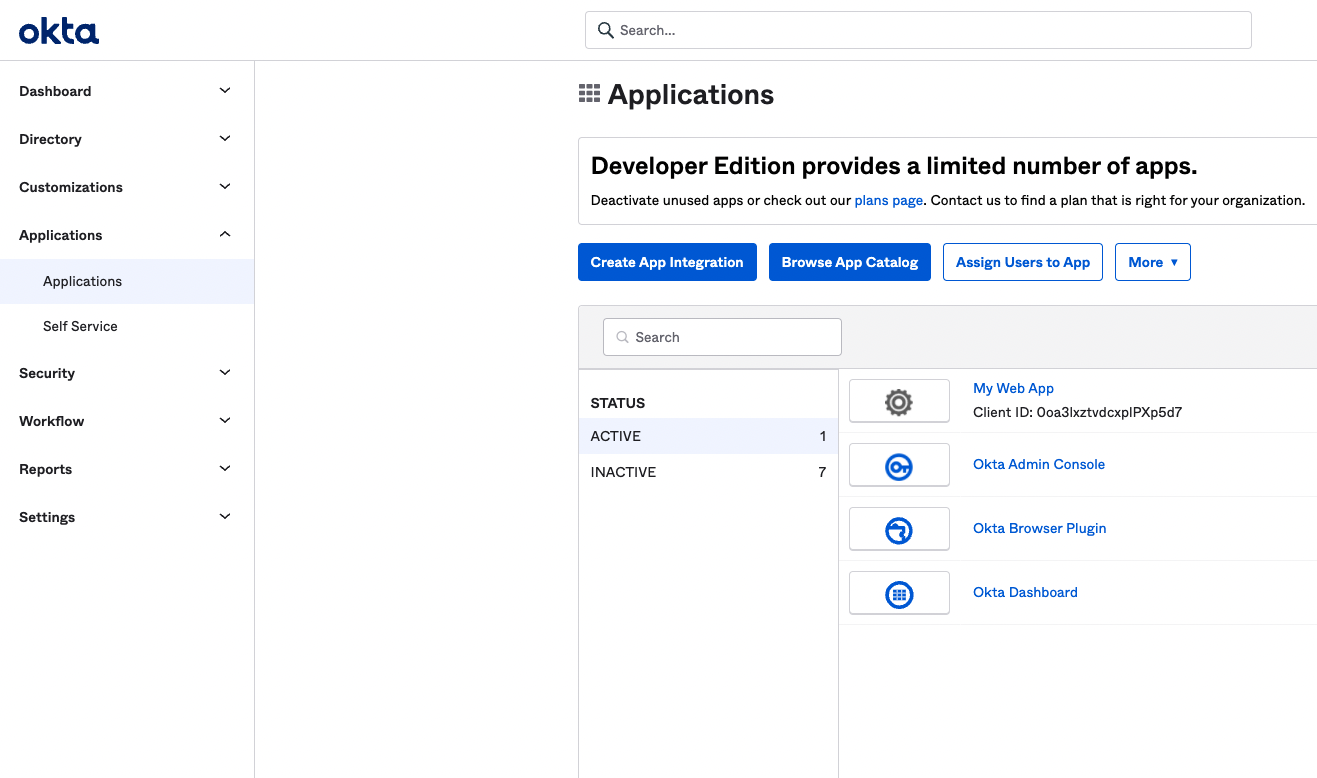
- Select OIDC - OpenID Connect as the Sign-in method and Web Application as the Application type. Click on the Next button.
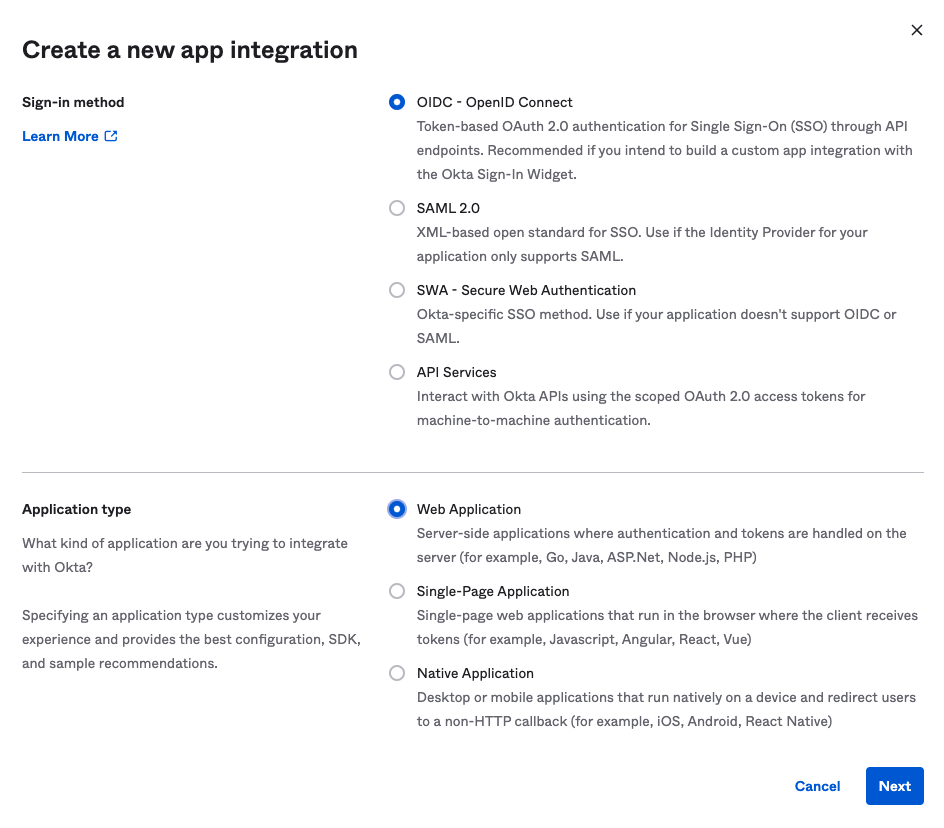
- Enter an App integration name and set the Sign-in redirect URIs to
<YOUR-DOMAIN>/sso/openid.
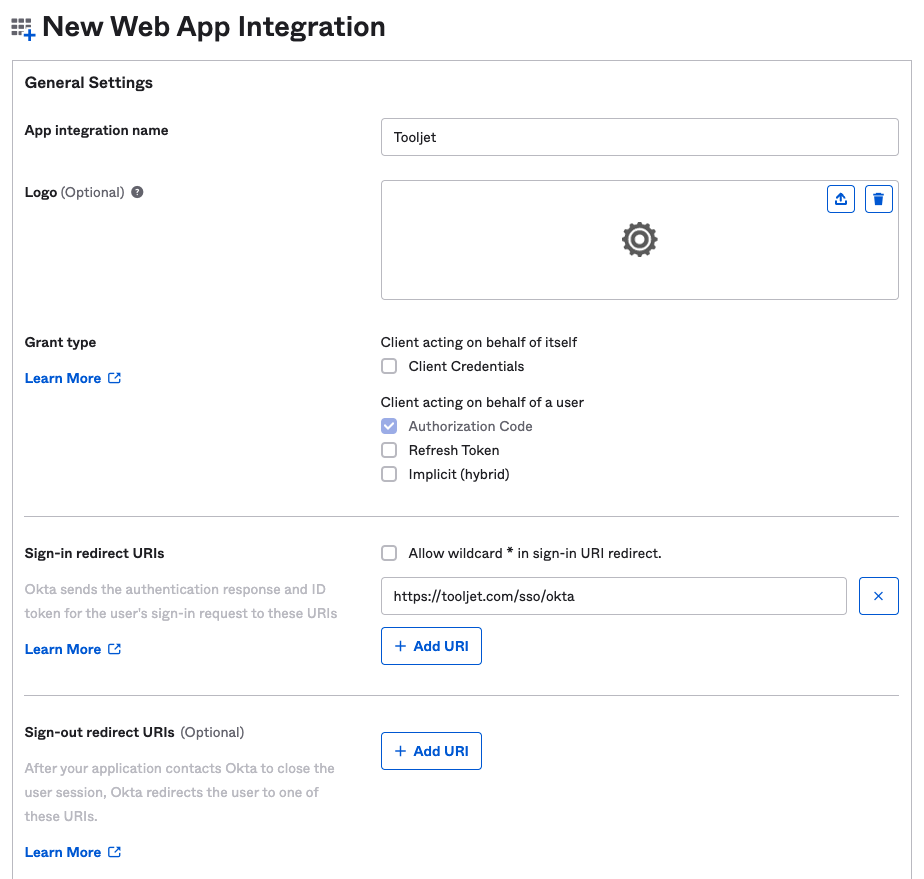
- Create the application and configure Client Credentials in the UI.
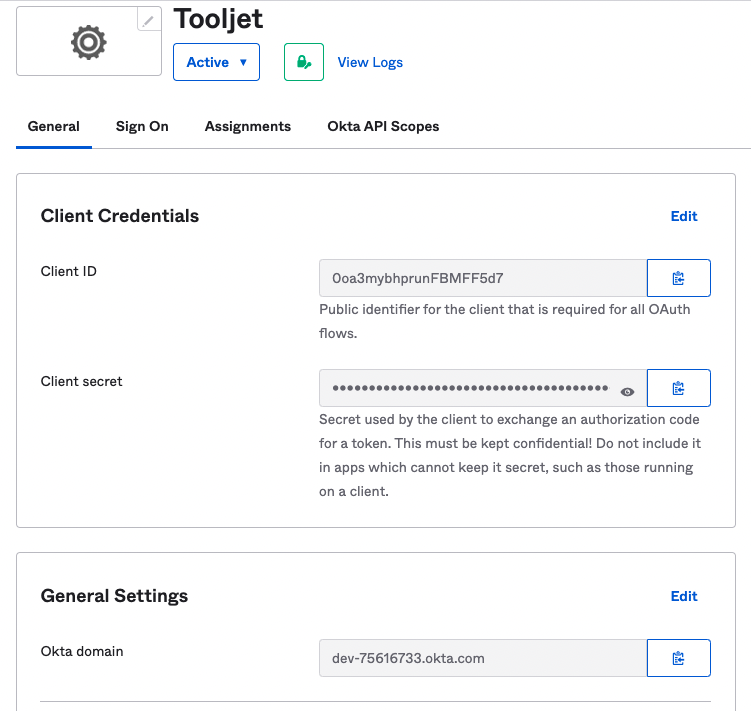
- To display your application on Okta, edit the application and set the following:
- Login initiated by: Either Okta or App
- Set visibility according to your preference
- Login flow: Redirect to app to initiate login (OIDC Compliant)
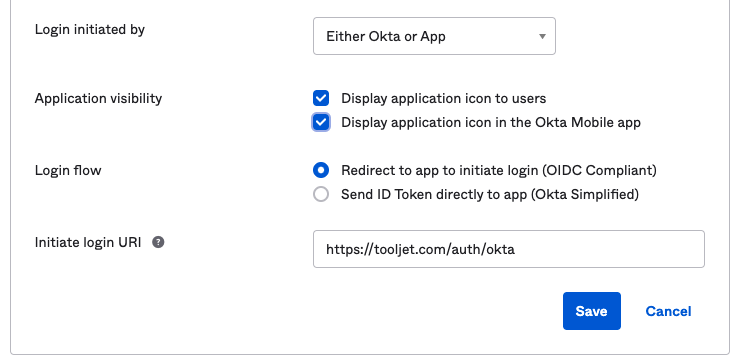
Change Grant type
To change the Login flow to Redirect to app to initiate login (OIDC Compliant), you must change the Grant type in the Client acting on behalf of a user section to Implicit (hybrid) and enable Allow Access Token with implicit grant type.
- The Okta sign-in button will now appear on your ToolJet login screen.
Find Well Known URL
For more information on finding the Well Known URL, refer to the Okta Auth Servers documentation.