Timeline
The Timeline component can be used to do a visual representation of a sequence of events.
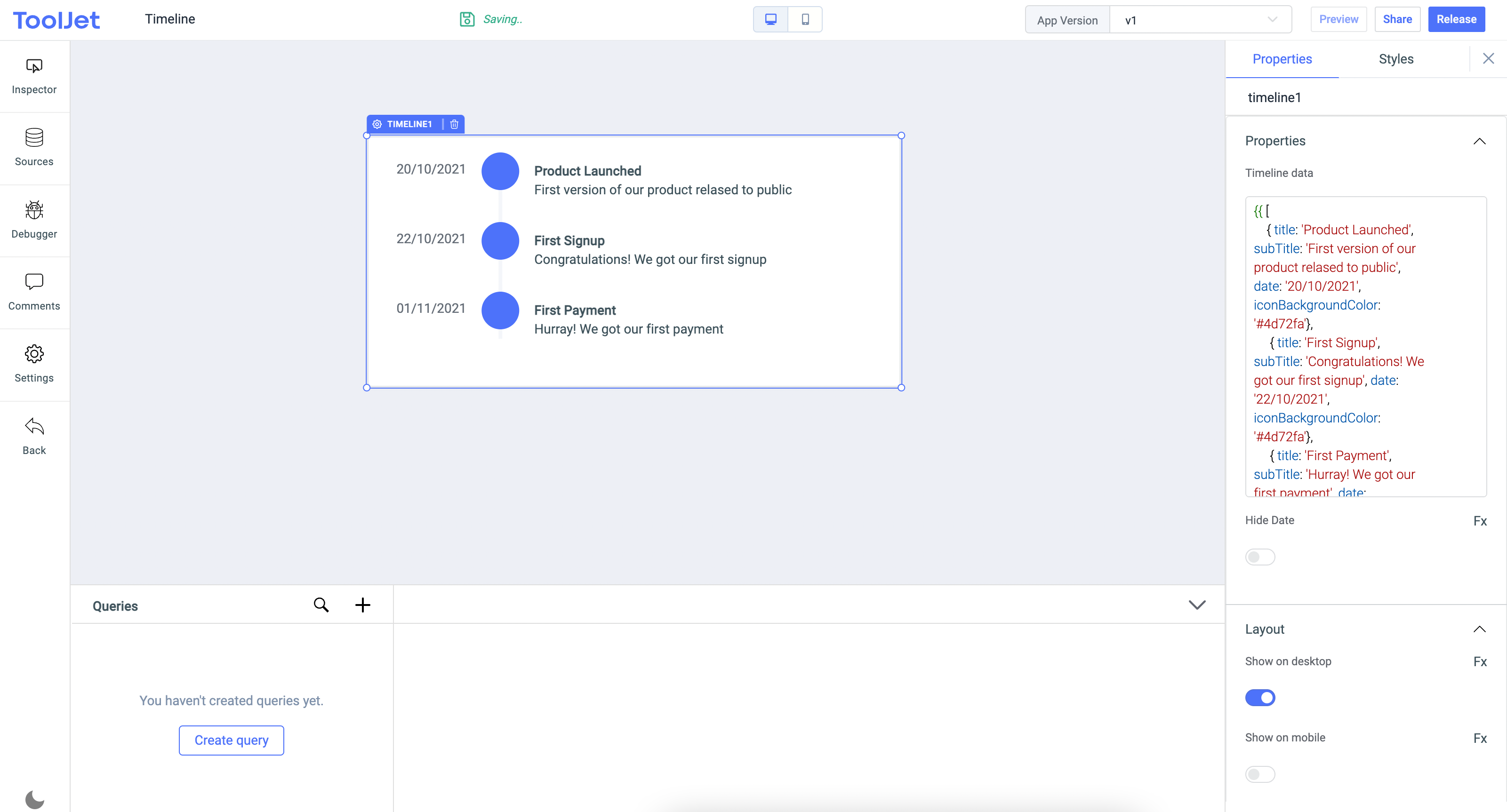
Properties
Timeline data
Data requirements: The data needs to be an array of objects and each object should have title, subTitle, iconBackgroundColor and date keys. The iconBackgroundColor can be a hex color code or in an RGBA format.
Example with hex color code:
[
{ "title": "Product Launched", "subTitle": "First version of our product released to public", "date": "20/10/2021", "iconBackgroundColor": "#4d72fa"},
{ "title": "First Signup", "subTitle": "Congratulations! We got our first signup", "date": "22/10/2021", "iconBackgroundColor": "#4d72fa"},
{ "title": "First Payment", "subTitle": "Hurray! We got our first payment", "date": "01/11/2021", "iconBackgroundColor": "#4d72fa"}
]
Example with RGBA:
[
{ "title": "Product Launched", "subTitle": "First version of our product released to public", "date": "20/10/2021", "iconBackgroundColor": "rgba(240,17,17,0.5)"},
{ "title": "First Signup", "subTitle": "Congratulations! We got our first signup", "date": "22/10/2021", "iconBackgroundColor": "rgba(60, 179, 113,0.5)"},
{ "title": "First Payment", "subTitle": "Hurray! We got our first payment", "date": "01/11/2021", "iconBackgroundColor": "rgba(60, 179, 113,0.5)"}
]
Hide date
Hide date can be used to hide the date time of the timeline component.
General
Tooltip
A Tooltip is often used to specify extra information when the user hovers the mouse pointer over the component.
Under the General accordion, you can set the value in the string format. Now hovering over the component will display the string as the tooltip.
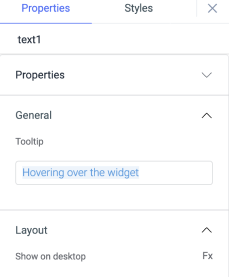
Layout
| Layout | description | Expected value |
|---|---|---|
| Show on desktop | Toggle on or off to display desktop view. | You can programmatically determining the value by clicking on Fx to set the value {{true}} or {{false}} |
| Show on mobile | Toggle on or off to display mobile view. | You can programmatically determining the value by clicking on Fx to set the value {{true}} or {{false}} |
Styles
| Style | Description |
|---|---|
| Visibility | Toggle on or off to control the visibility of the component. You can programmatically change its value by clicking on the Fx button next to it. If {{false}} the component will not visible after the app is deployed. By default, it's set to {{true}}. |
Any property having Fx button next to its field can be programmatically configured.
Exposed variables
There are currently no exposed variables for the component.
Component specific actions (CSA)
There are currently no CSA (Component-Specific Actions) implemented to regulate or control the component.