Deploying ToolJet on Azure container apps
Please note that you need to set up a PostgreSQL database manually to be used by ToolJet
If you have any questions feel free to join our Slack Community or send us an email at [email protected].
Deploying ToolJet application
- Open the Azure dashboard at https://portal.azure.com, navigate to Container Apps, and click on "Create container app".
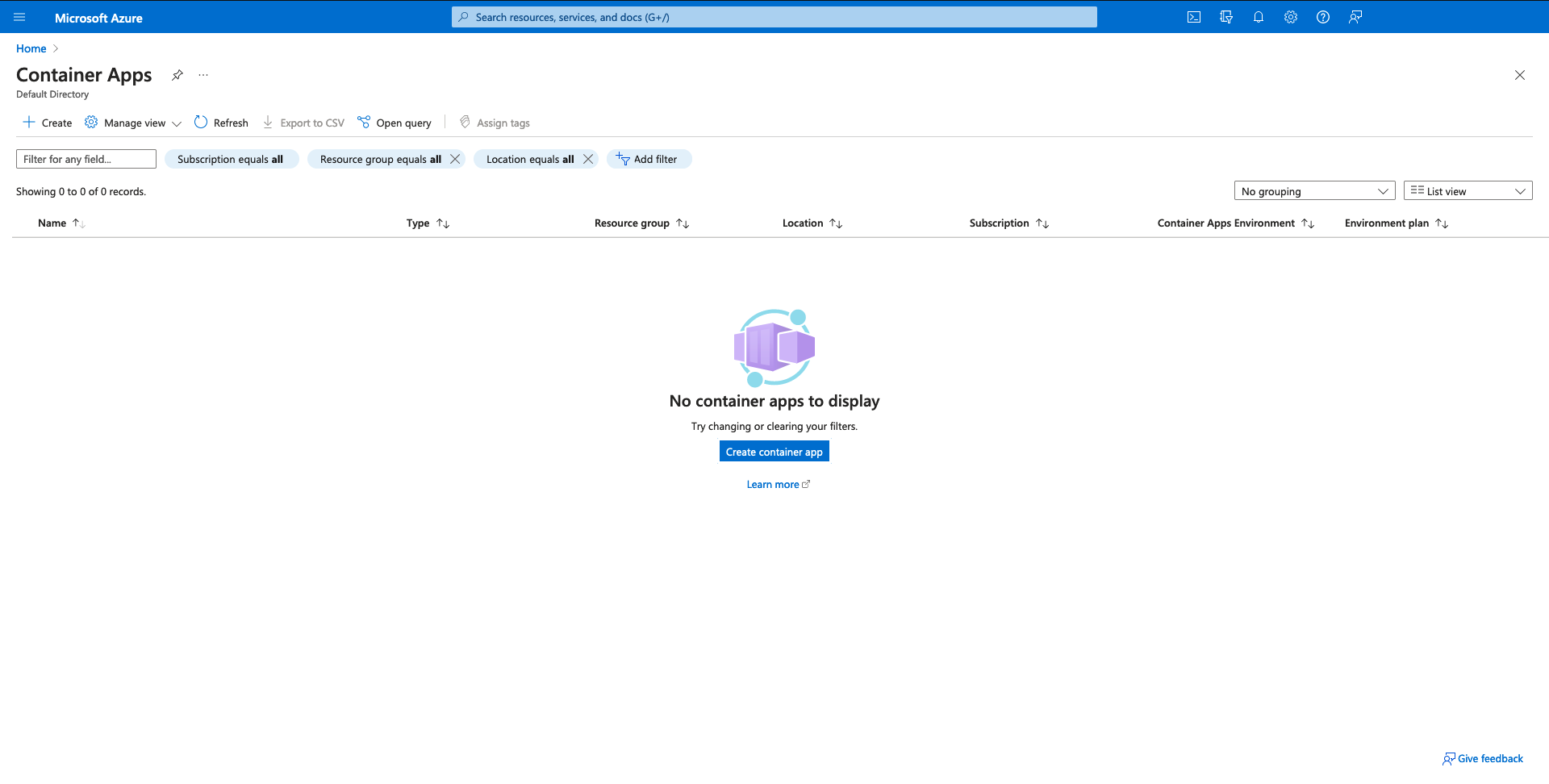
- Select the appropriate subscription and provide basic details such as the container name.
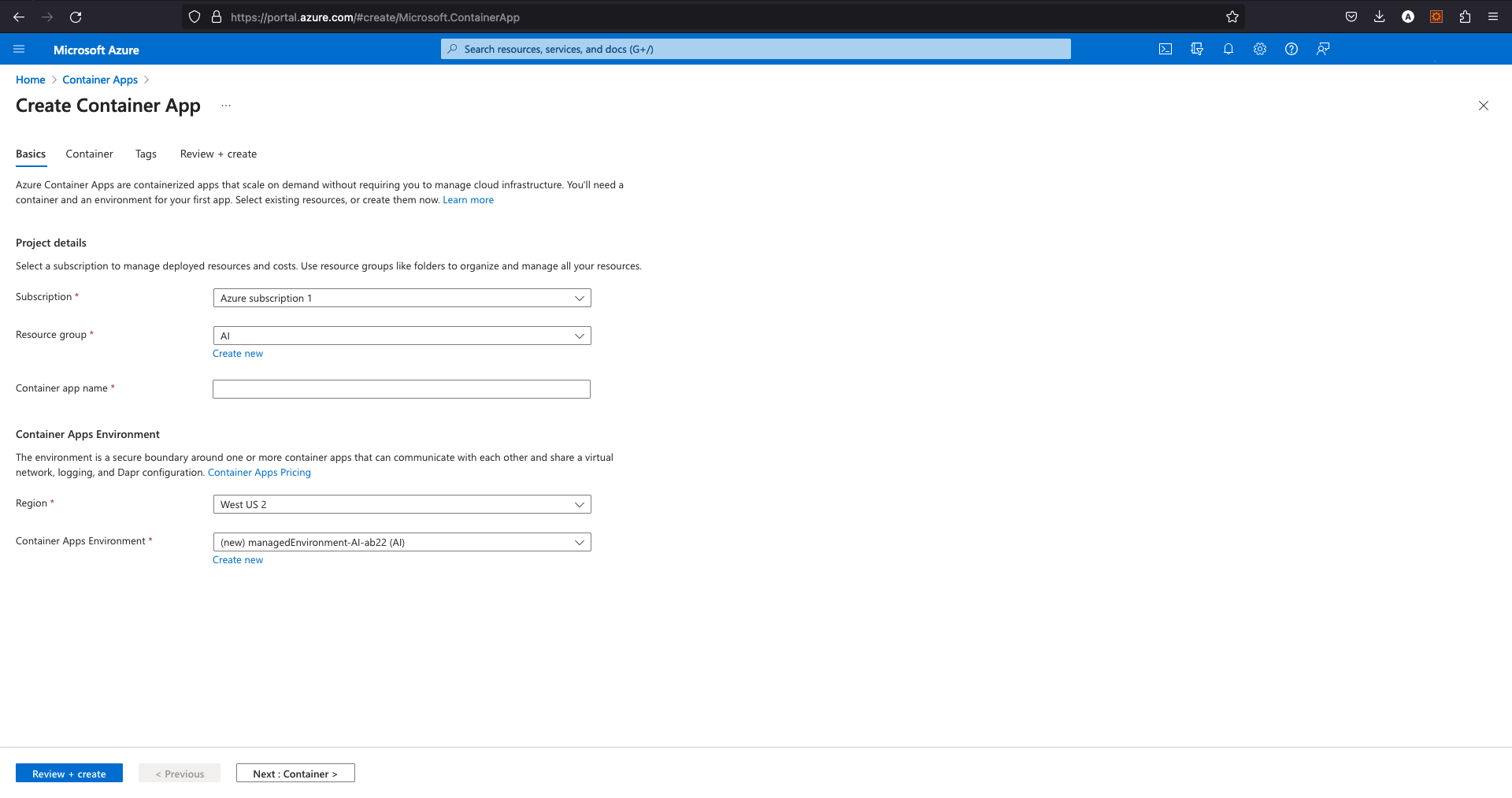
- In the container tab, uncheck the "Use quickstart image" option to select the image source manually.
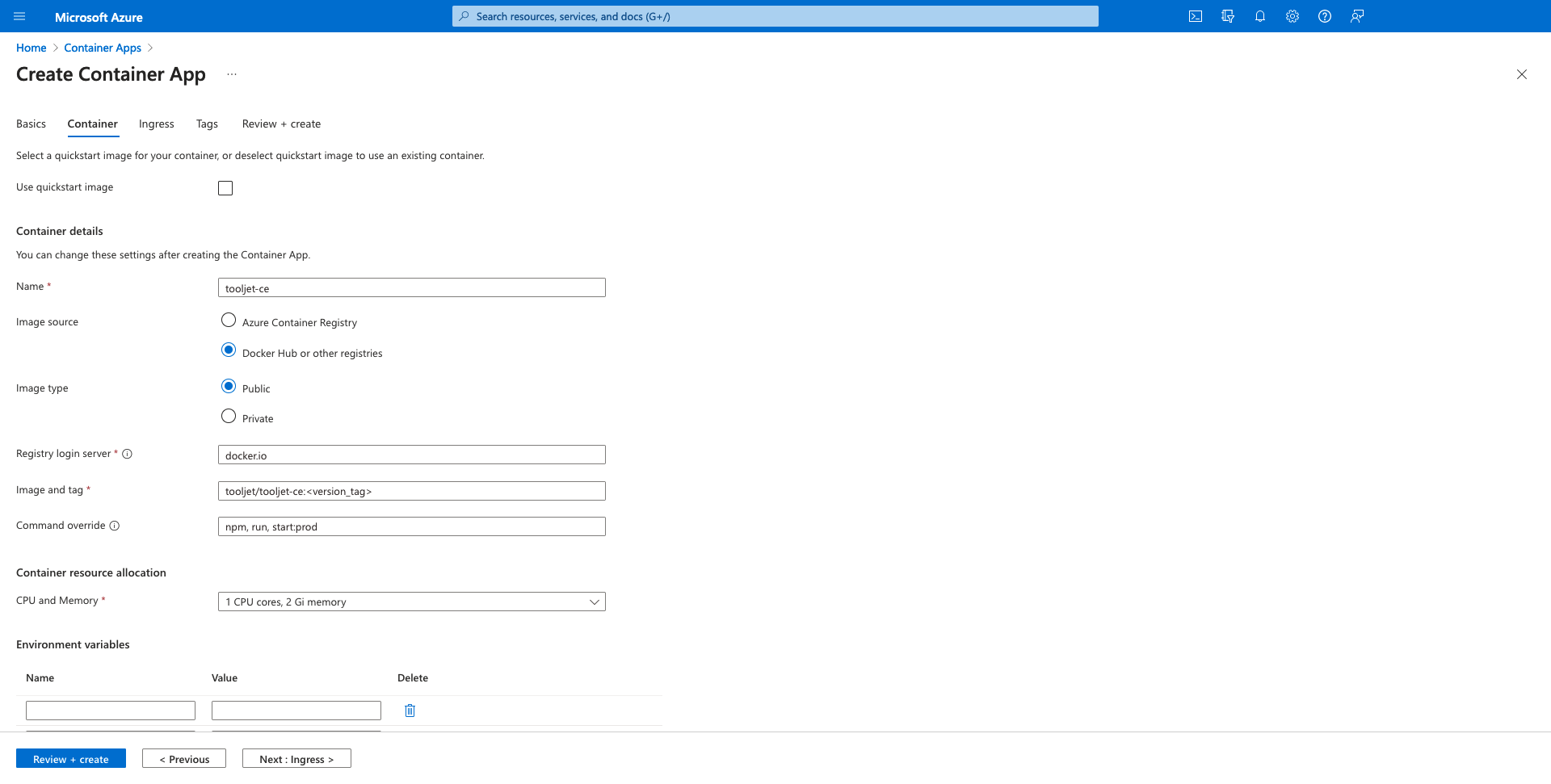
- Make sure to provide the image tag, and then enter
npm run start:prodin the "Command override" field. - Add the following ToolJet application variables under the "Environmental variable" section. You can refer to this documentation for more information on environment variables.

- In the ingress tab, configure Ingress and Authentication settings as shown below. You can customize the security configurations as per your requirements. Make sure the port is set to 3000.

- Click on "Review + create" and wait for the template to be verified and passed, as shown in the screenshot below.
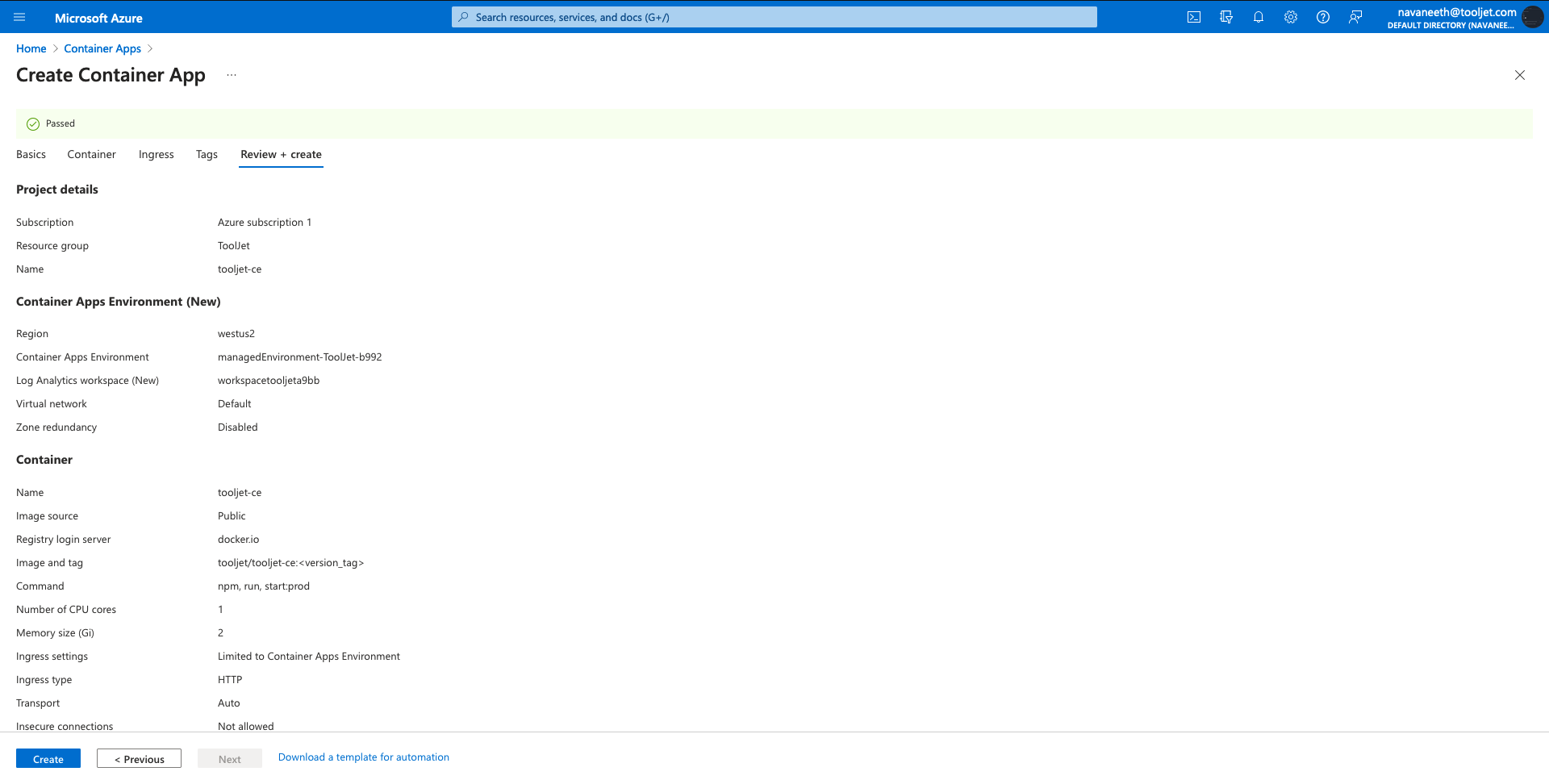
- Once the container is deployed, you can verify its status under revision management.
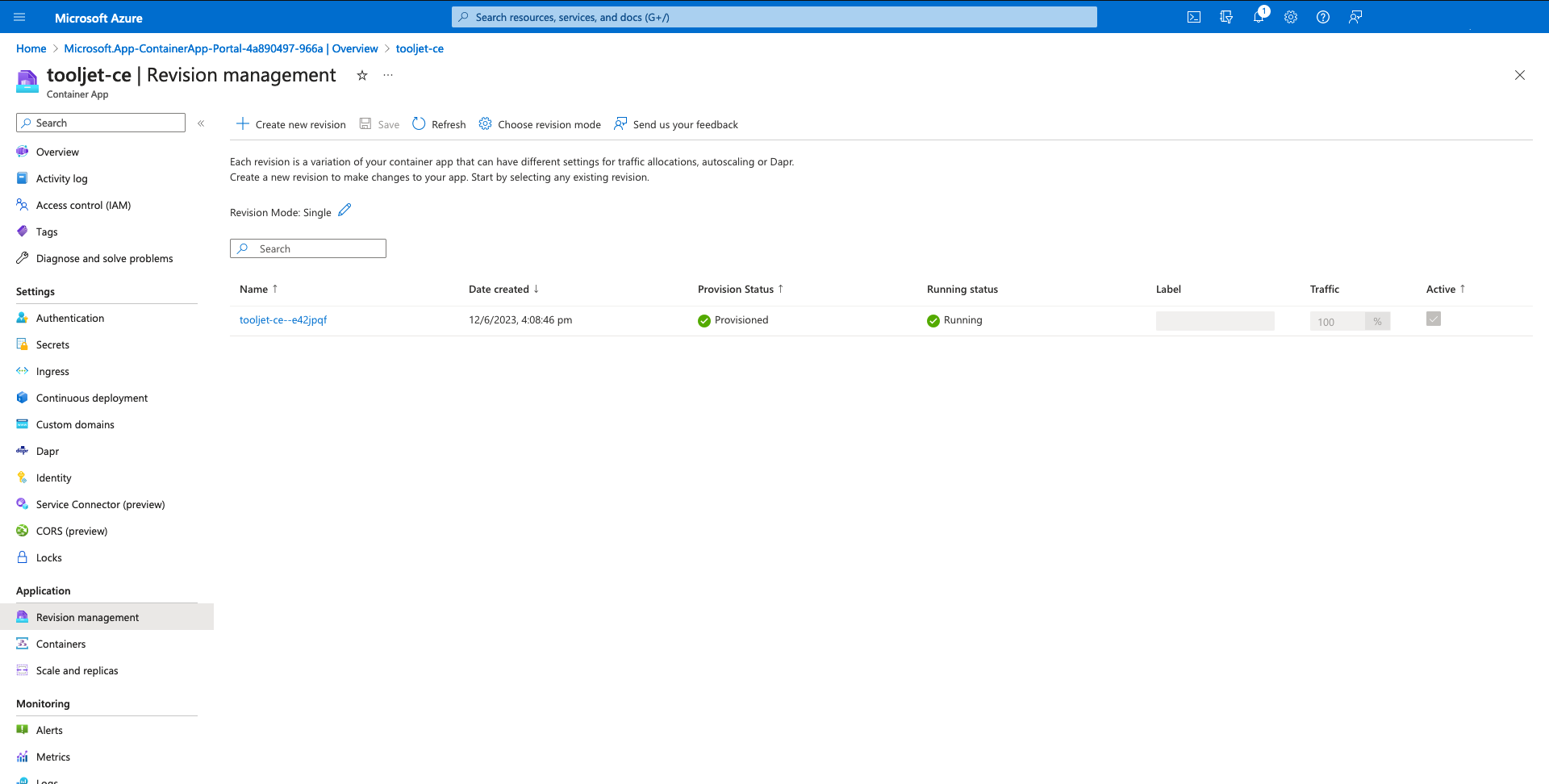
You can access ToolJet via the application URL provided in the overview tab.
Upgrading to the Latest Version
The latest version includes architectural changes and, hence, comes with new migrations.
If this is a new installation of the application, you may start directly with the latest version. This guide is not required for new installations.
Prerequisites for Upgrading to the Latest Version:
-
It is crucial to perform a comprehensive backup of your database before starting the upgrade process to prevent data loss.
-
Ensure that your current version is v2.23.3-ee2.10.2 before upgrading.
-
Users on versions earlier than v2.23.3-ee2.10.2 must first upgrade to this version before proceeding to the latest version.
For specific issues or questions, refer to our Slack.