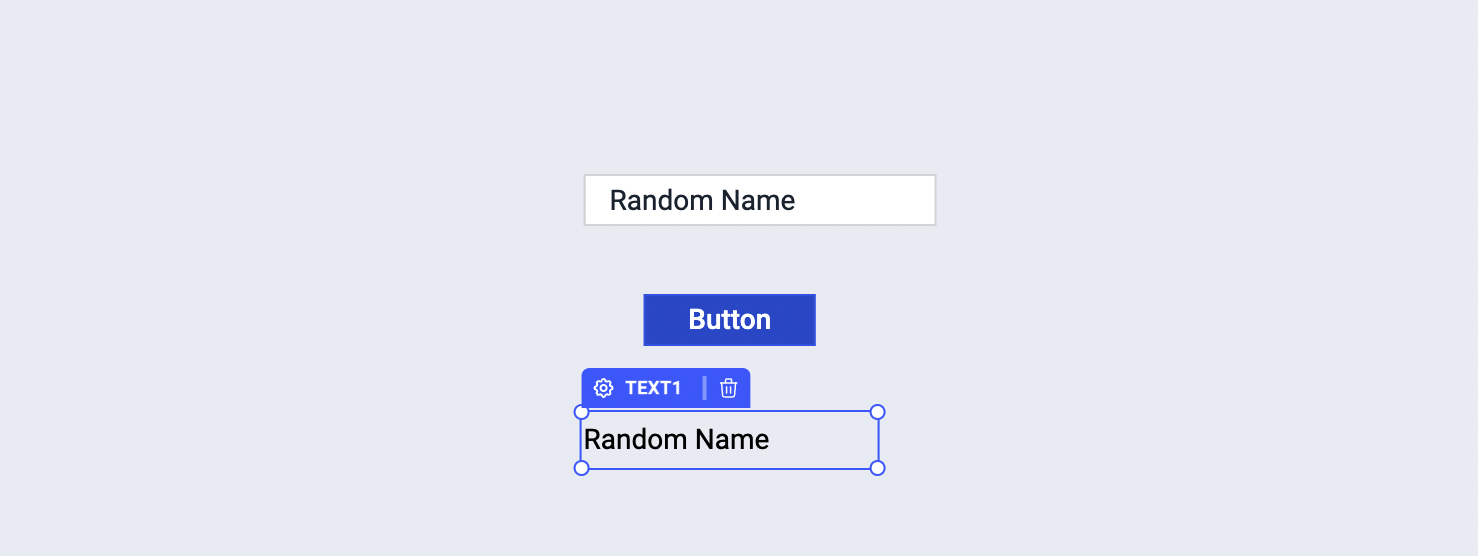Set localStorage
This action allows you to specify a key and its corresponding value to be stored in localStorage.
Example: App that stores a name in localStorage and displays it on reload
- Add an input field, button and a text as shown
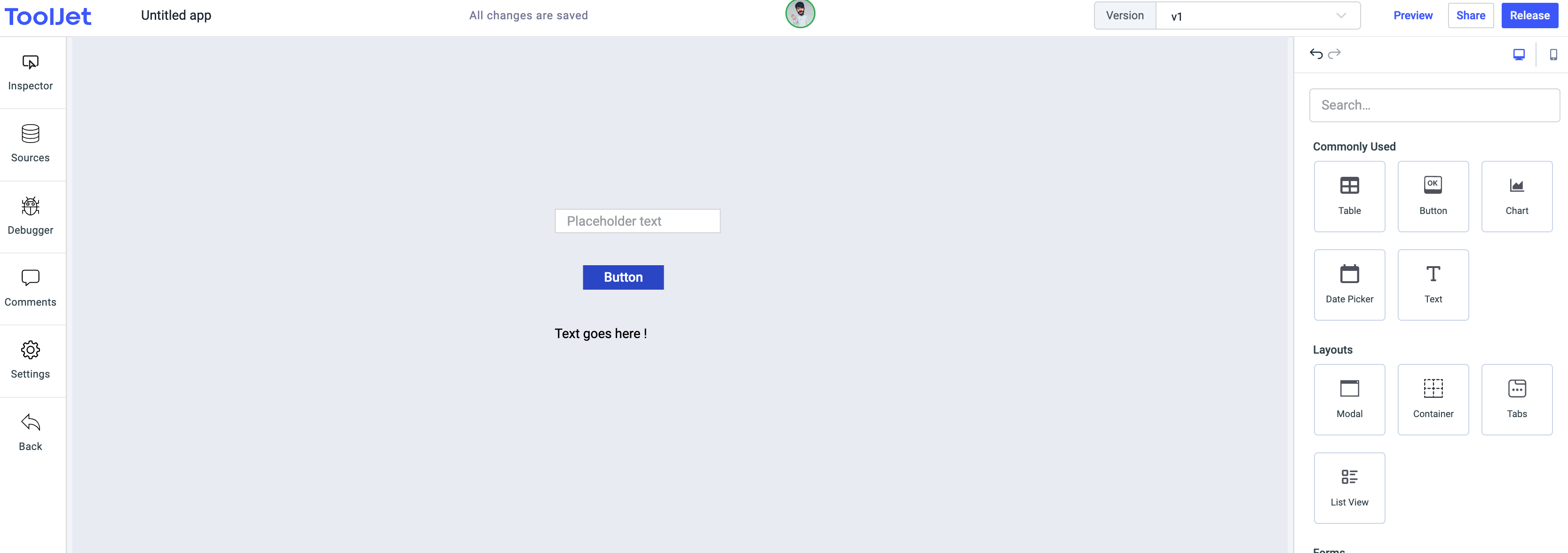
- Select the button and add a
Set localStorageaction withkeyset tonameand value pointing at the value of the text field
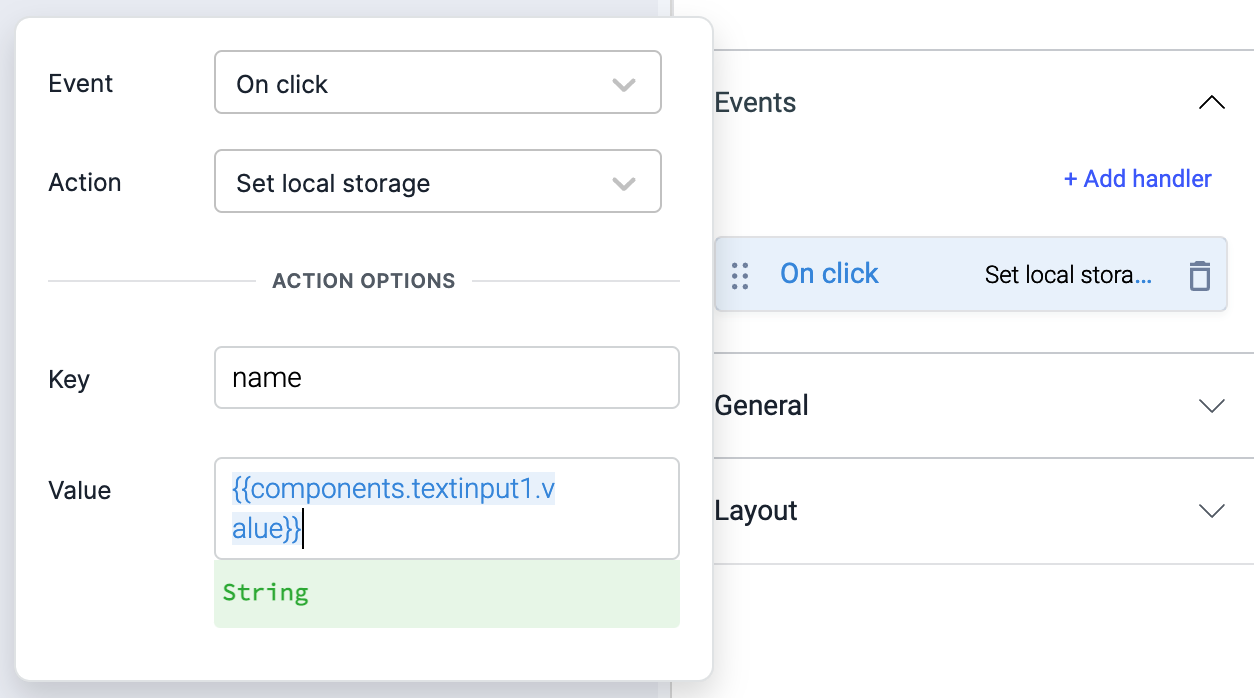
- Select the text label we've added and set its value to the name item from localStorage
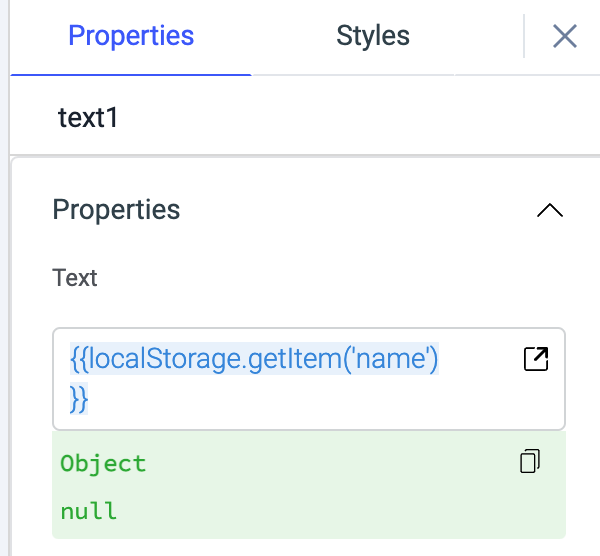
-
Now save the application, this is important as we're about to reload the page.
-
Type in anything you wish on the input box and click on the button
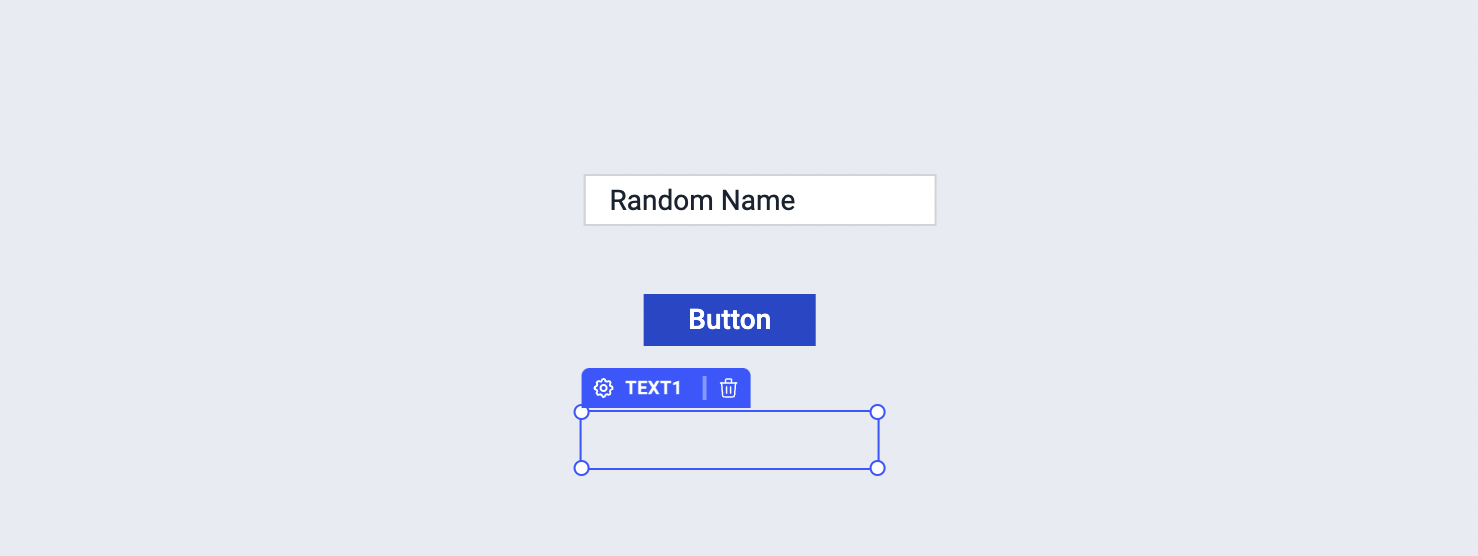
- Reload the page, you'll see that the value stored in local storage is persisted and it is displayed on screen!