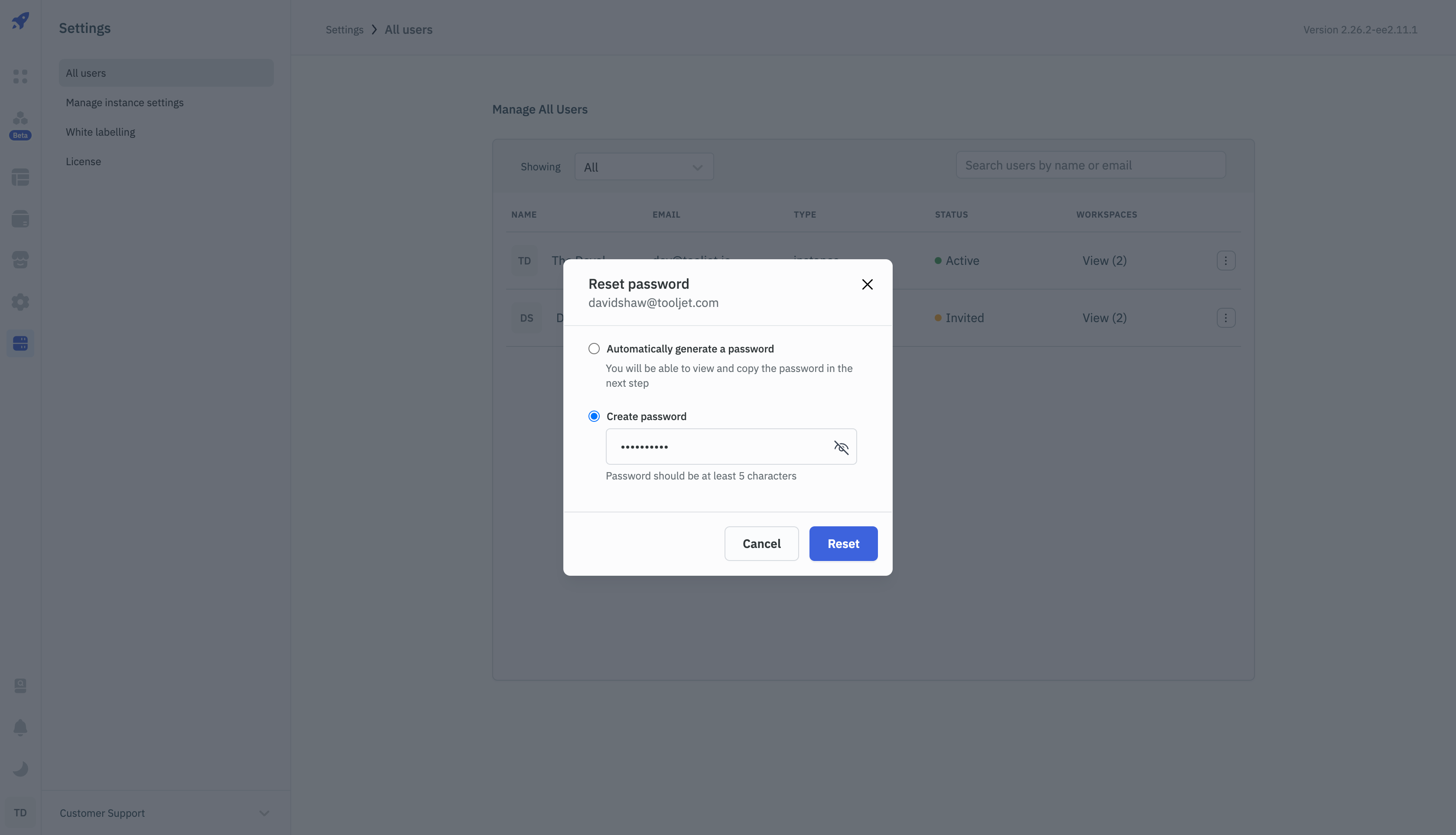Password Login
Enable Password Login
Password login is a method of user authentication where user can login using their email and password. This method is enabled by default for all workspaces. User with admin privilege can enable/disable it.
-
Go to Workspace Settings > SSO > General Settings.
-
Under General Settings section, toggle Password Login to enable/disable it.
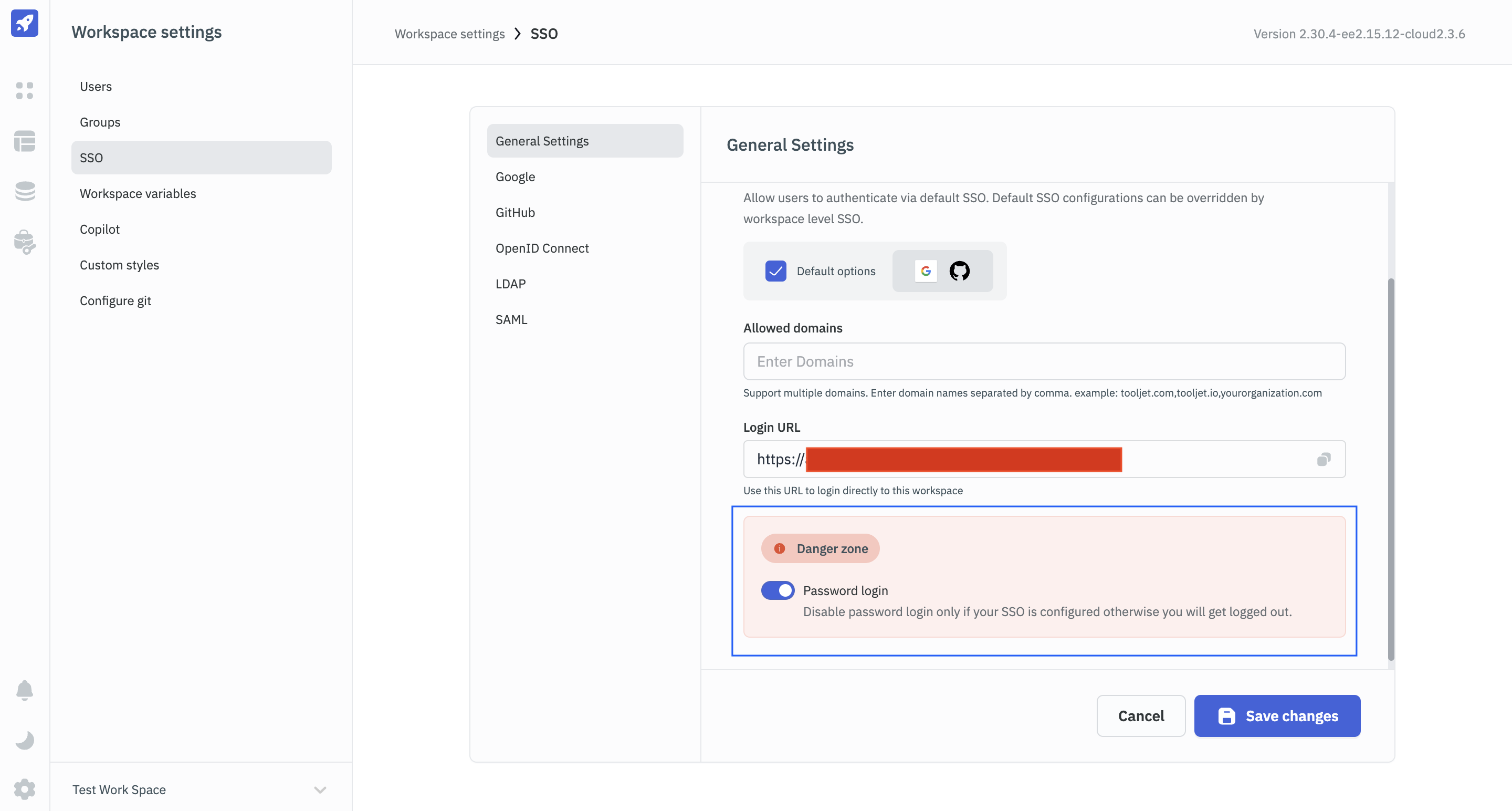
Retry limits
The user password authentication method will be disabled after predefined numbers of wrong password attempts. This feature can be disabled using setting DISABLE_PASSWORD_RETRY_LIMIT to true in environment variables. Number of retries allowed will be 5 by default, it can be override by PASSWORD_RETRY_LIMIT environment variable.
Reset Password
There are two ways through which a user can reset their password. The first method is where user can reset their password by themselves. The second method is where a Super Admin can reset password for a user.
1. Forgot Password
- On the login page, click on the Forgot Password.
- Enter the registered email address associated with the account and then click on the Send a reset link button.
- Receive a password reset link via email.
- Click on the link to be directed to the password reset page.
- Follow the prompts to set a new password.
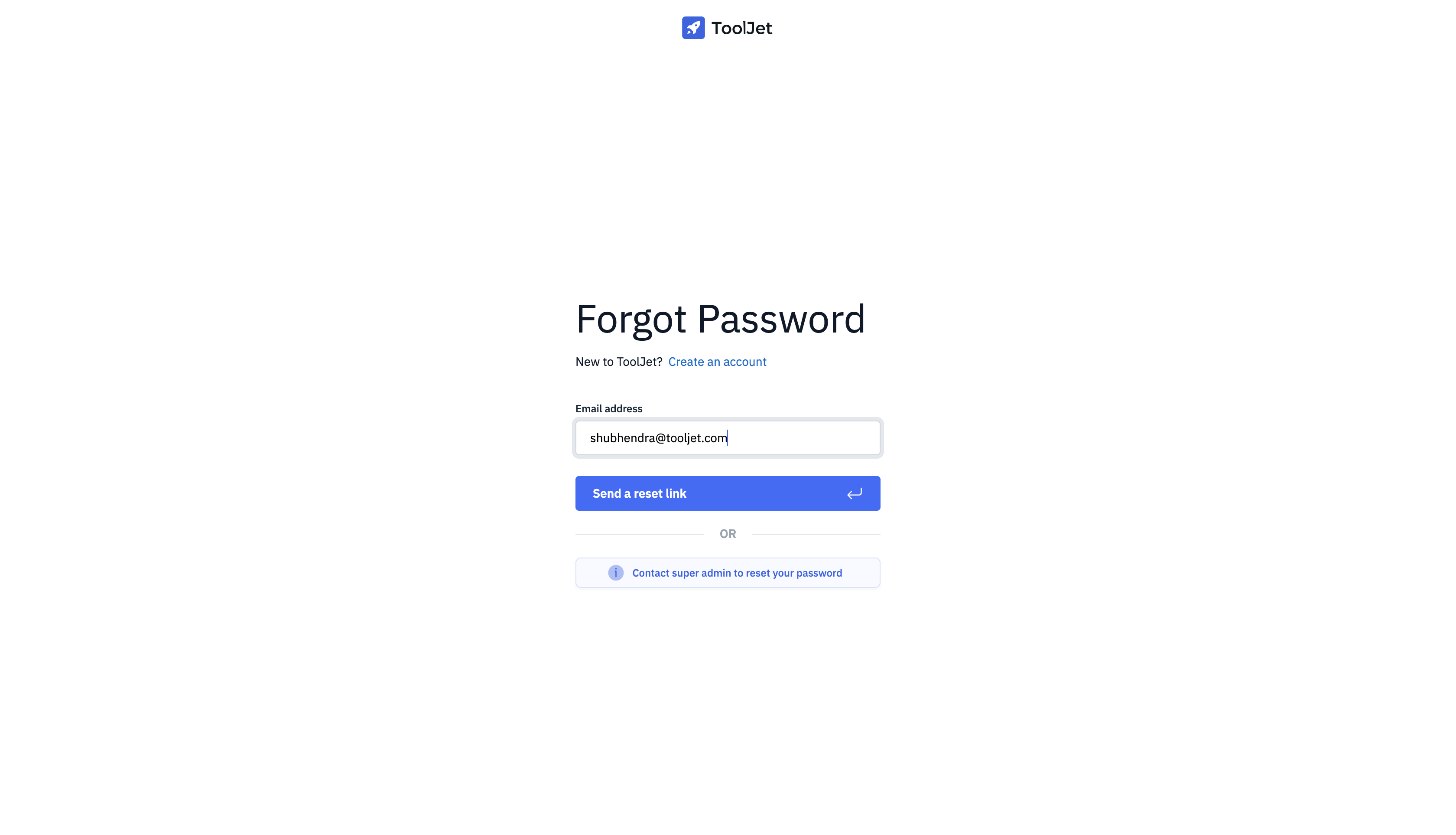
2. Super Admin
- Reach out to the Super Admin of the workspace.
- The Super Admin can reset the password for the user from the Settings > All Users section.
- Select the user for whom the password needs to be reset.
- Click on the kebab icon(three dots) on the right side of the user's name and select Reset Password.
- A modal will appear with two options to reset the password: Automatically generate a password and Create password.
Automatically Generate Password
- Selecting this option will automatically generate a new password for the user.
- Click on the Reset button to reset the password and the new password will be displayed in the modal.
- Super Admin can copy this password and provide it to the user securely.
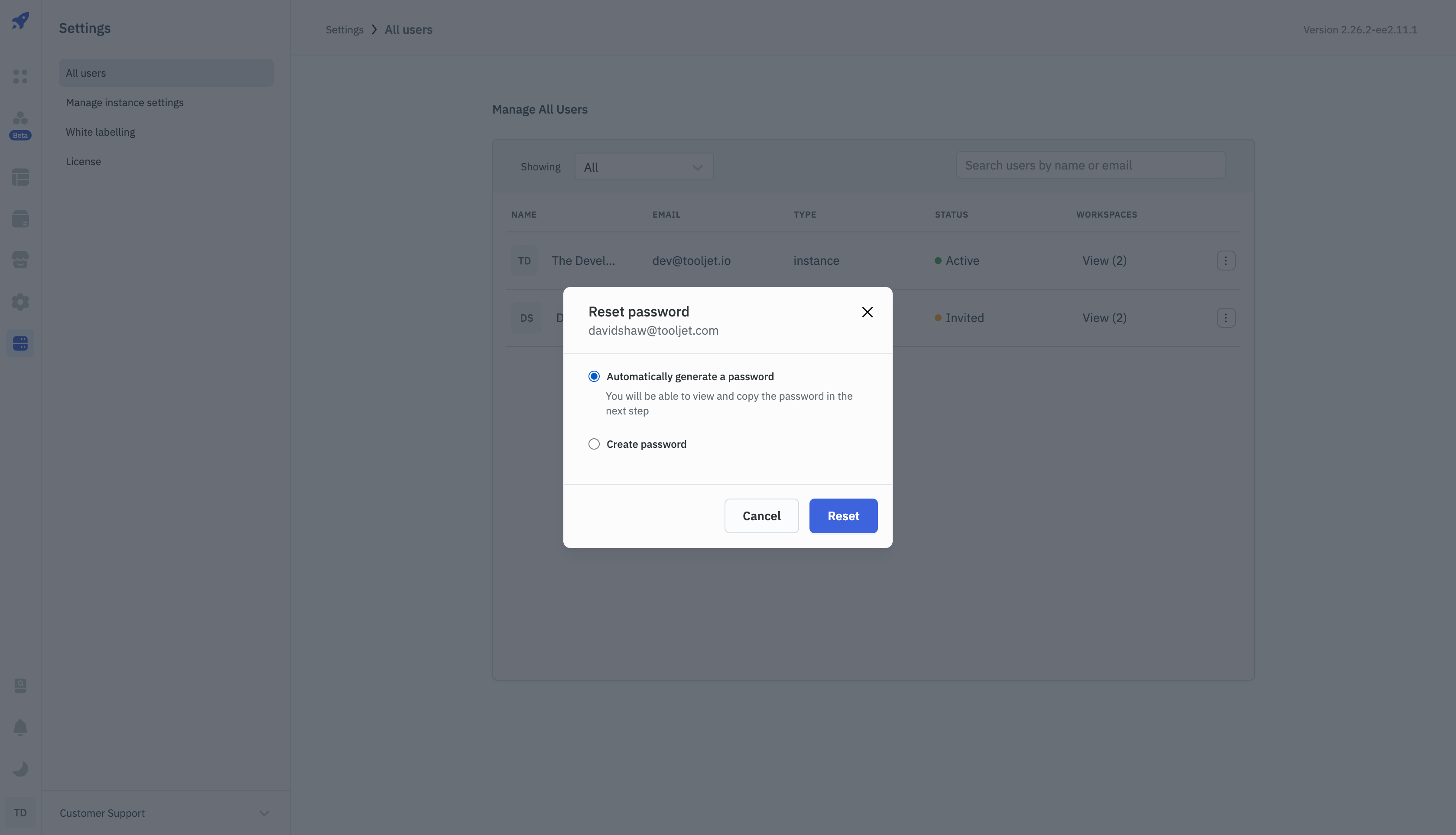
Create Password
- Selecting this option will allow the Super Admin to create a new password for the user.
- Enter the new password and click on the Reset button.