PostgreSQL
ToolJet has the capability to connect to PostgreSQL databases for data retrieval and modification.
Establishing a Connection
To establish a connection with the PostgreSQL global datasource, you can take either of the following steps: click on the "Add new global datasource" button in the query panel, or access the Global Datasources page through the ToolJet dashboard.
ToolJet requires the following information to connect to your PostgreSQL database:
- Host
- Port
- SSL
- Database Name
- Username
- Password
- Connection Options
- SSL Certificate
We recommend creating a new PostgreSQL database user to have control over ToolJet's access levels.
Ensure that the host/IP of the database is accessible from your VPC in case you are using self-hosted ToolJet. If you are using ToolJet cloud, please whitelist our IP.
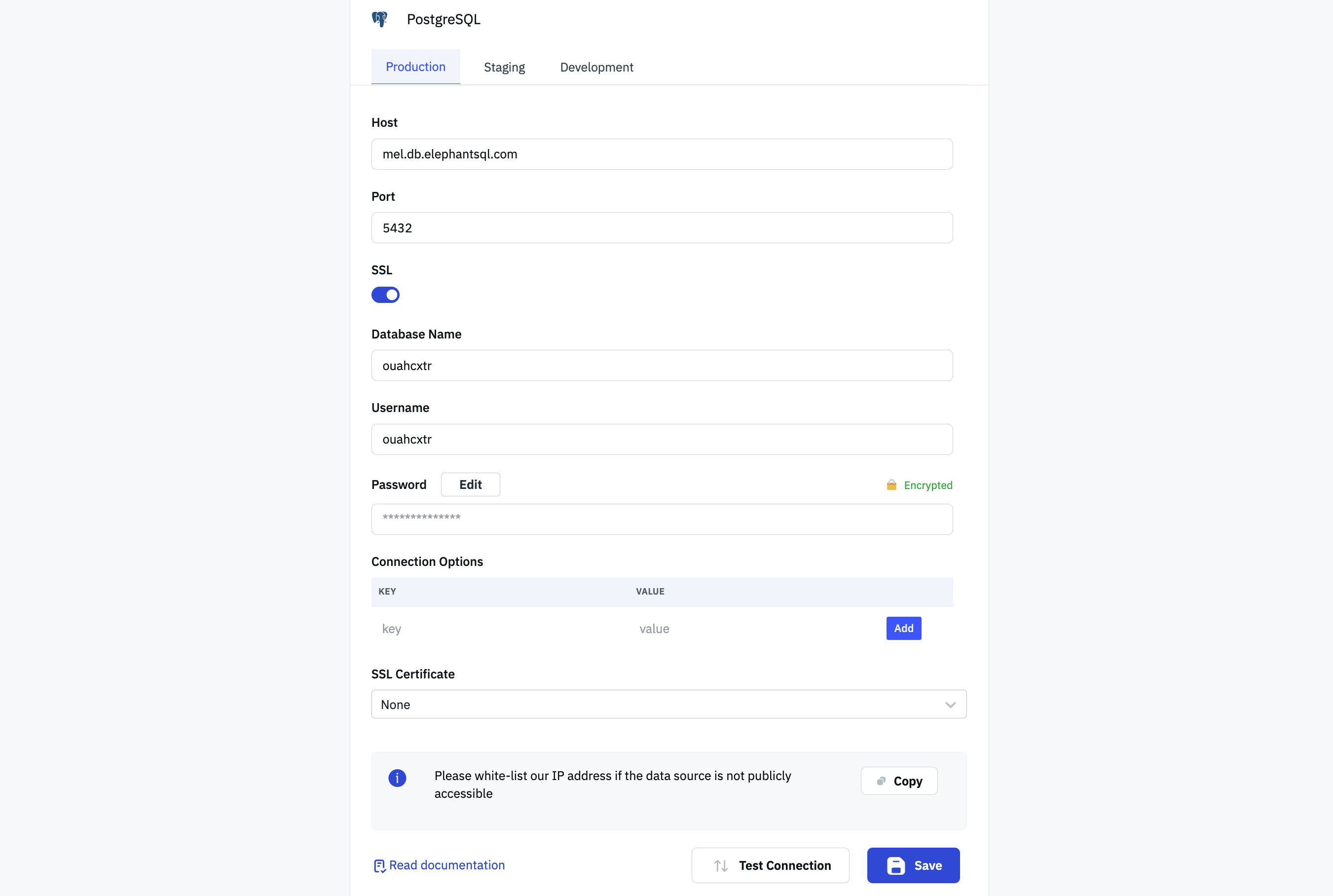
Click the Test connection button to verify the correctness of the credentials and the accessibility of the database to ToolJet server. Click the Save button to save the data source.
Querying PostgreSQL
Click on +Add button on the query panel and select the PostgreSQL from the global datasources.
PostgreSQL query editor has two modes, SQL & GUI. SQL mode can be used to write raw SQL queries and GUI mode can be used to query your PostgreSQL database without writing queries.
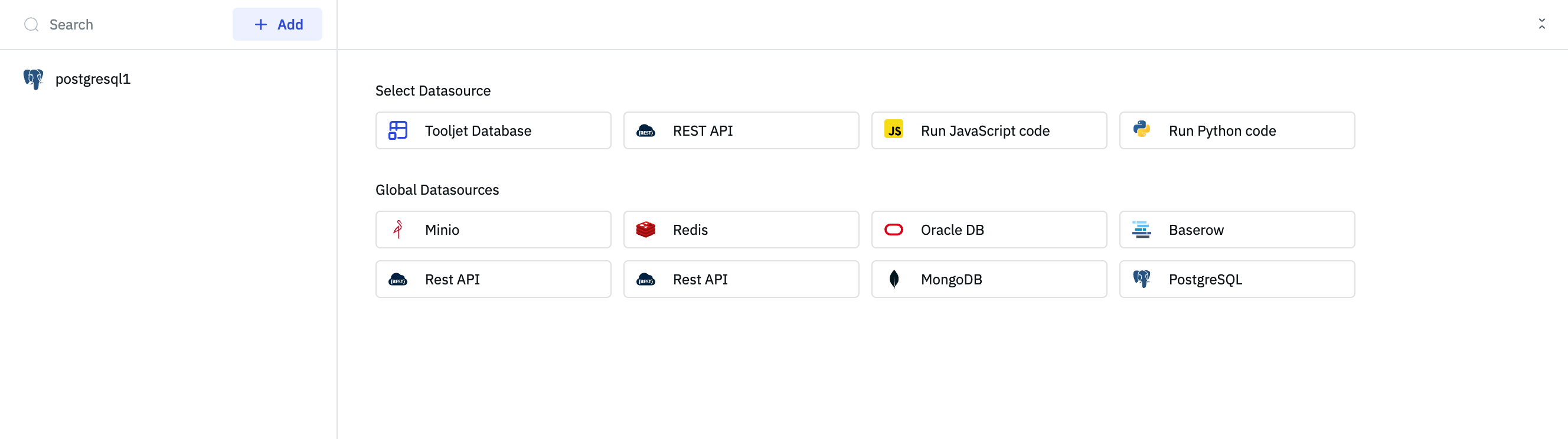
SQL Mode
To execute SQL queries, select the SQL mode from the dropdown and enter your query in the editor. Click the Run button to execute the query.
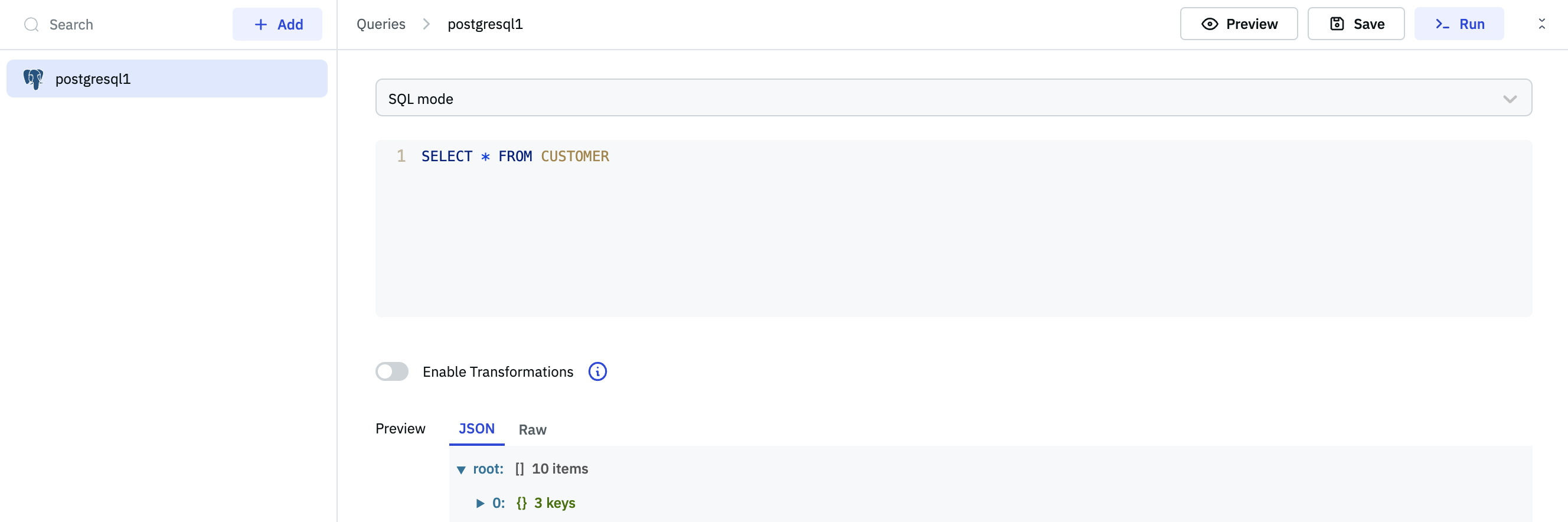
GUI Mode
Choose the GUI mode from the dropdown and select the operation Bulk update using primary key. Provide the Table name and the Primary key column name. Then, in the editor, input the records as an array of objects.
Here is an example of records for a bulk update using the provided format:
[
{
"customer_id": 1,
"country": "India"
},
{
"customer_id": 2,
"country": "USA"
}
]
Please note that the records should be enclosed within square brackets [], and each record should be represented as an object with key-value pairs.
Click the Run button to execute the query.
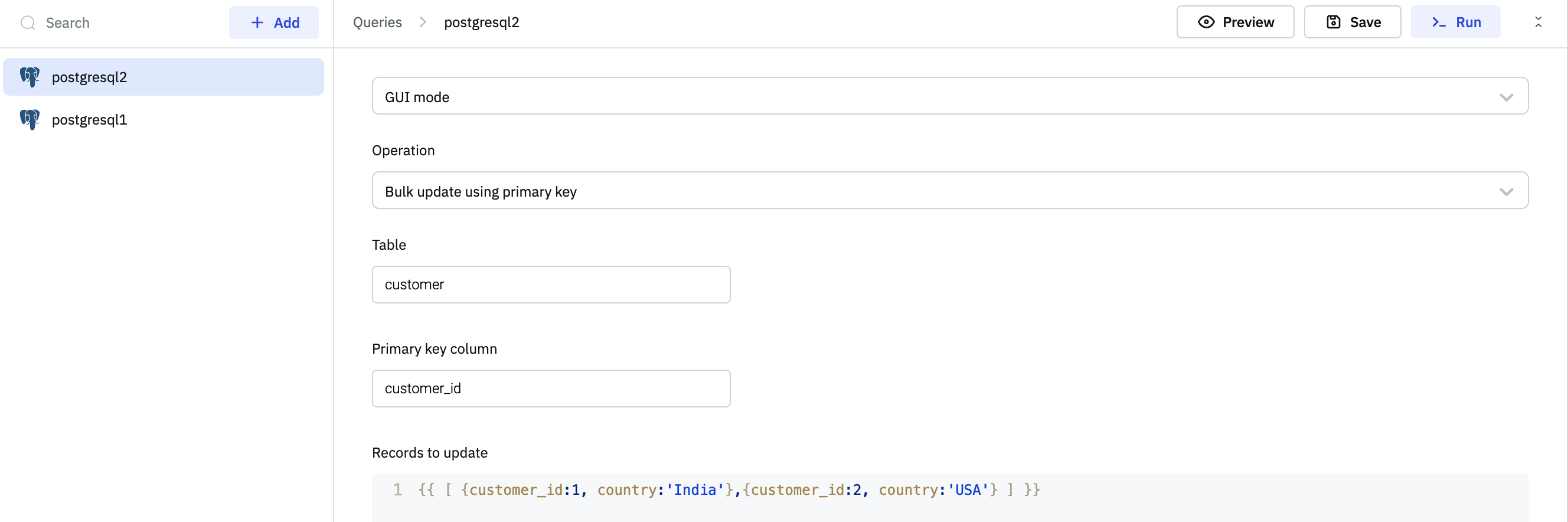
- You can apply transformations to the query results. Refer to our transformations documentation for more details: link
- Check out this how-to guide on bulk updating multiple rows from a table component.