MySQL
ToolJet can connect to MySQL databases to read and write data.
Connection
ToolJet requires the following to connect to your MySQL database. Please make sure the host/ip of the database is accessible from your VPC if you have self-hosted ToolJet. If you are using ToolJet cloud, please whitelist our IP.
To add a new MySQL database, click on the + button on data sources panel at left sidebar in the app editor. Select MySQL from the modal that pops up.
ToolJet requires the following to connect to your MySQL database.
- Host
- Port
- Username
- Password
It is recommended to create a new MySQL database user so that you can control the access levels of ToolJet.
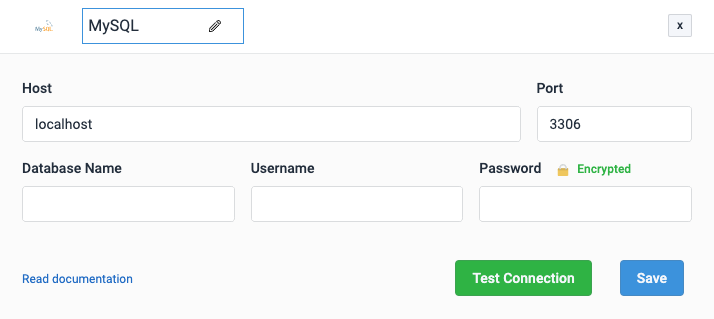
Click on Test connection button to verify if the credentials are correct and that the database is accessible to ToolJet server. Click on Save button to save the data source.
Querying MySQL
Once you have added a MySQL data source, click on + button of the query manager to create a new query. There are two modes by which you can query SQL:
SQL mode
SQL mode can be used to write raw SQL queries. Select SQL mode from the dropdown and enter the SQL query in the editor. Click on the run button to run the query.
NOTE: Query should be saved before running.
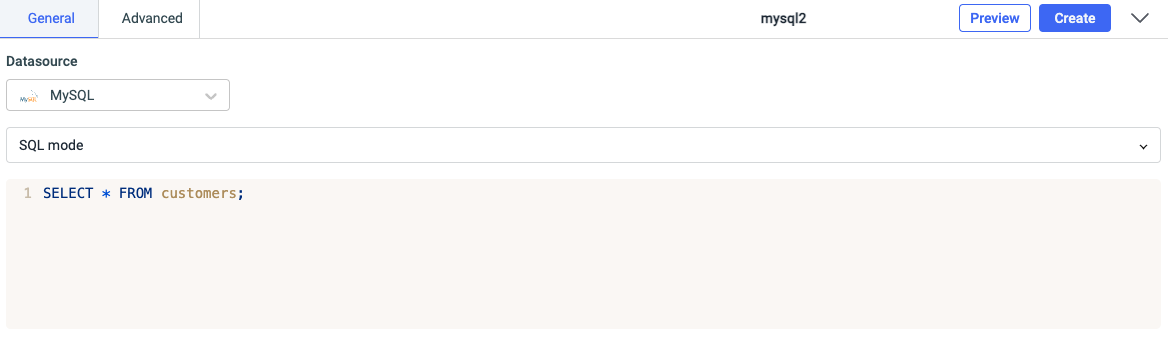
GUI mode
GUI mode can be used to query MySQL database without writing queries. Select GUI mode from the dropdown and then choose the operation Bulk update using primary key. Enter the Table name and Primary key column name. Now, in the editor enter the records in the form of an array of objects.
Example: {{ [ {id: 1, channel: 33}, {id:2, channel:24} ] }}

Click on the run button to run the query. NOTE: Query should be saved before running.
Query results can be transformed using transformations. Read our transformations documentation to see how: link