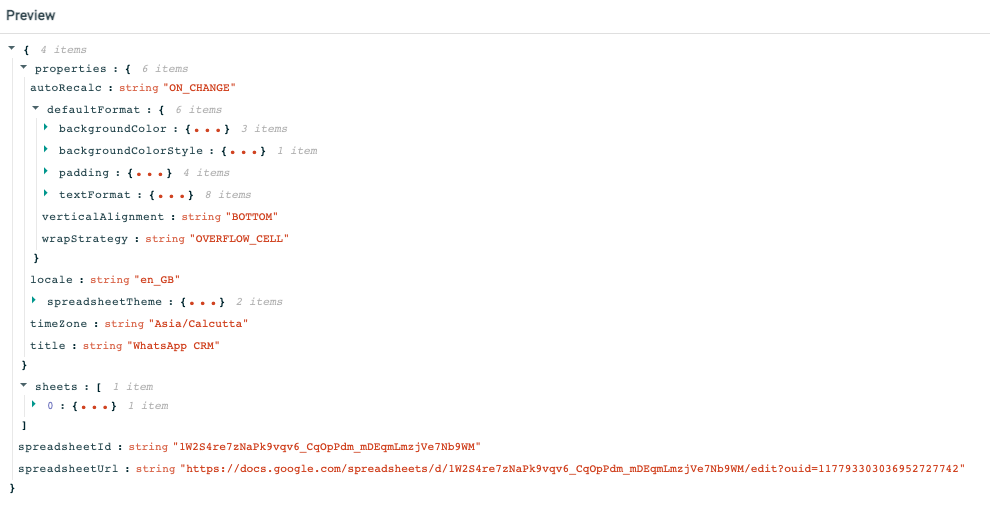Google Sheets
ToolJet can connect to Google Sheet using OAuth 2.0, which helps us to limit an application's access to a user's account.
How to integrate Google Sheets
Self-Hosted Configuration
If you are self-hosting the application, you will need to perform some additional steps.
- Follow the Google OAuth 2.0 setup steps outlined here
- Set the following environment variables with the values from the previous step:
GOOGLE_CLIENT_IDGOOGLE_CLIENT_SECRETTOOLJET_HOST
- Enable the Google Sheets API in the GCP console
Authorization Scopes
You can create a Google Sheets data source with one of either of the two permission scopes :
- Read Only
- Read and Write
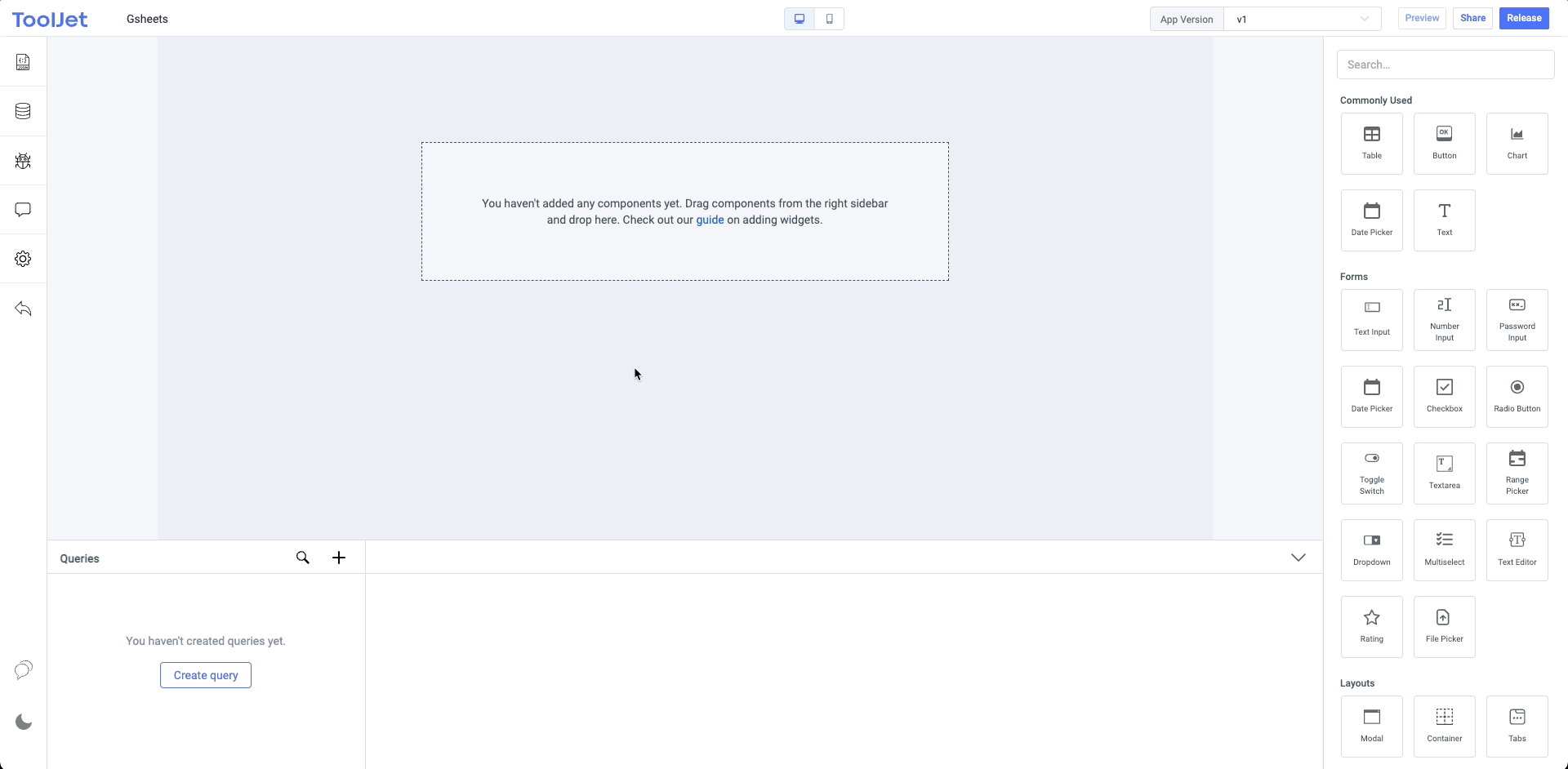
Operations
Using Google sheets data source you can perform several operations from your applications like:
- Read data from a sheet
- Append data to a sheet
- Update single row of a sheet
- Delete row from a sheet
- Get spreadsheet info
Read data from a sheet
This operation returns the table data from the spreadsheet in the form of json object.
| Fields | description |
|---|---|
| Spreadsheet ID | It is mandatory to enter the spreadsheet-id. The spreadsheet-id can be found in the URL of the spreadsheet. Example URL: https://docs.google.com/spreadsheets/d/1W2S4re7zNaPk9vqv6_CqOpPdm_mDEqmLmzjVe7Nb9WM/edit#gid=0 - in this URL, the 1W2S4re7zNaPk9vqv6_CqOpPdm_mDEqmLmzjVe7Nb9WM is the spreadsheet-id. |
| Range | This is optional. You can specify the range of cells in this field. If left empty, it will select the range A1:Z500. |
| Sheet | This is optional. You can specify sheet name if it has more than 1 sheets, else it will automatically choose the first sheet. |
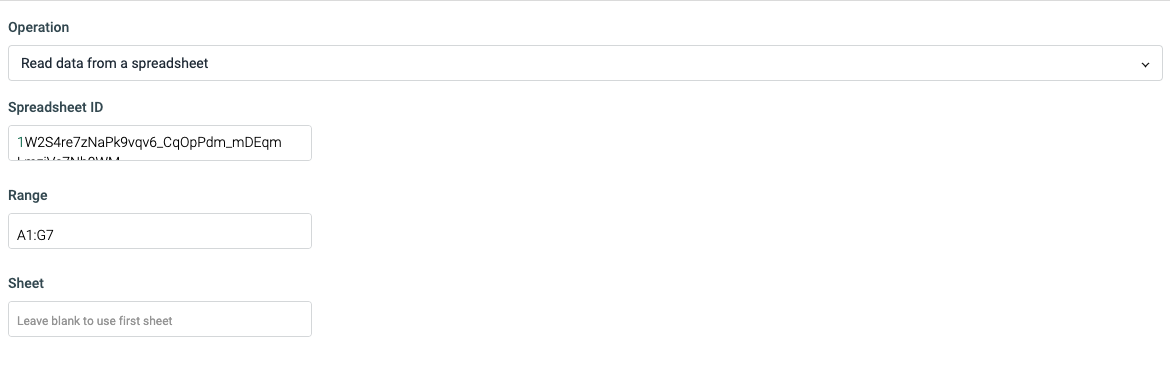
Append data to a sheet
You can add more rows to the table using the append operation.
| Fields | description |
|---|---|
| Spreadsheet ID | It is mandatory to enter the spreadsheet-id. The spreadsheet-id can be found in the URL of the spreadsheet. Example URL: https://docs.google.com/spreadsheets/d/1W2S4re7zNaPk9vqv6_CqOpPdm_mDEqmLmzjVe7Nb9WM/edit#gid=0 - in this URL, the 1W2S4re7zNaPk9vqv6_CqOpPdm_mDEqmLmzjVe7Nb9WM is the spreadsheet-id. |
| Sheet | This is optional. You can specify sheet name if it has more than 1 sheets, else it will automatically choose the first sheet. |
| Rows | Enter the row data in the json array form. Each object in an array will represent a single row. Example: [ {"name":"John", "email":"[email protected]"},{...},{...} ] In each object, the key represents the column name and the value represents the cell data. |
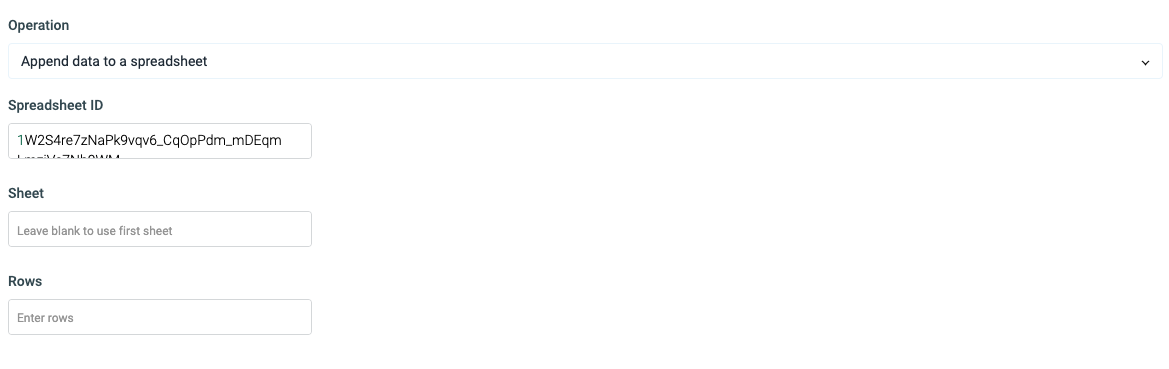
Update single row of a sheet
You can update the existing data in sheet using this operation.
| Fields | description |
|---|---|
| Spreadsheet ID | It is mandatory to enter the spreadsheet-id. The spreadsheet-id can be found in the URL of the spreadsheet. Example URL: https://docs.google.com/spreadsheets/d/1W2S4re7zNaPk9vqv6_CqOpPdm_mDEqmLmzjVe7Nb9WM/edit#gid=0 - in this URL, the 1W2S4re7zNaPk9vqv6_CqOpPdm_mDEqmLmzjVe7Nb9WM is the spreadsheet-id. |
| Where | Enter the column name such as id for choosing a row. |
| Operator | Choose the === operator to check the equality. |
| Value | Enter the any id number/name that you want to update. |
| Rows | Enter the row data. Example: {{({id: components.textinput4.value, company: components.textinput1.value, position: components.textinput2.value, url: components.textinput3.value, 'date-applied': components.datepicker1.value, status: components.dropdown1.value})}} |
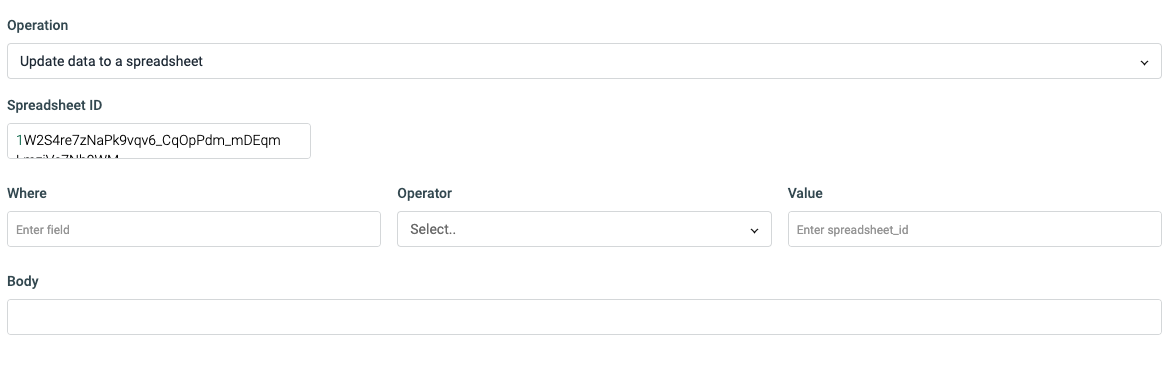
Delete row from a sheet
Use this operation delete a specific row from the sheet.
| Fields | description |
|---|---|
| Spreadsheet ID | It is mandatory to enter the spreadsheet-id. The spreadsheet-id can be found in the URL of the spreadsheet. Example URL: https://docs.google.com/spreadsheets/d/1W2S4re7zNaPk9vqv6_CqOpPdm_mDEqmLmzjVe7Nb9WM/edit#gid=0 - in this URL, the 1W2S4re7zNaPk9vqv6_CqOpPdm_mDEqmLmzjVe7Nb9WM is the spreadsheet-id. |
| GID | You'll find the GID in the end of the URL of spreadsheet. In the example mentioned above, the GID is 0 |
| Delete row number | Just enter the row number that you want to delete. |
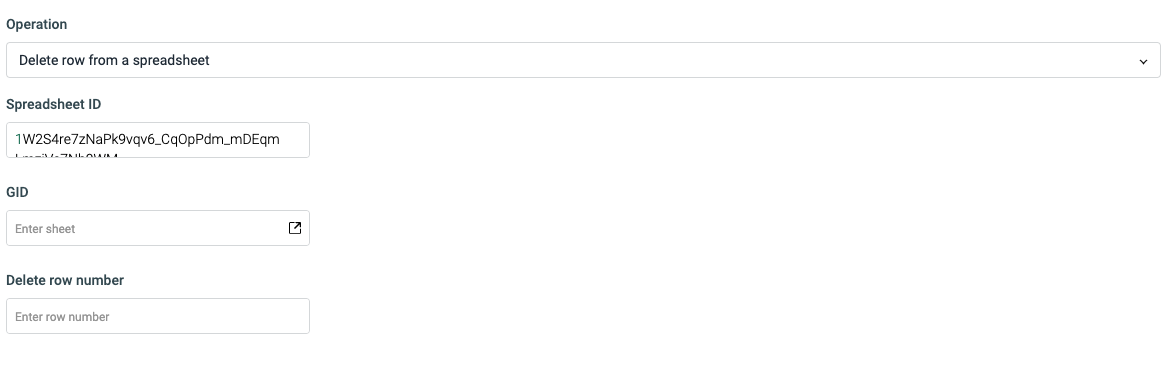
Get spreadsheet info
This operation can be used to get some basic information of the spreadsheet such as the number of sheets, theme, time-zone, format, and url etc.
Here is the Preview of the query that used the get spreadsheet info operation.