GitHub Single Sign-on
-
Go to the Workspace Settings (⚙️) from the left sidebar in the ToolJet dashboard
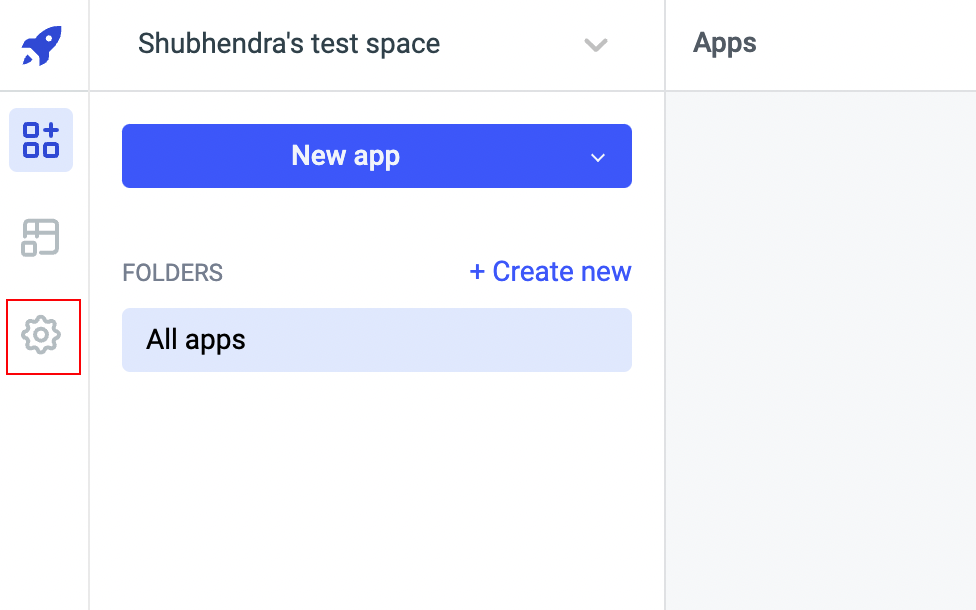
-
Select
SSOfrom sidebar and then select GitHub. GitHub login will be disabled by default,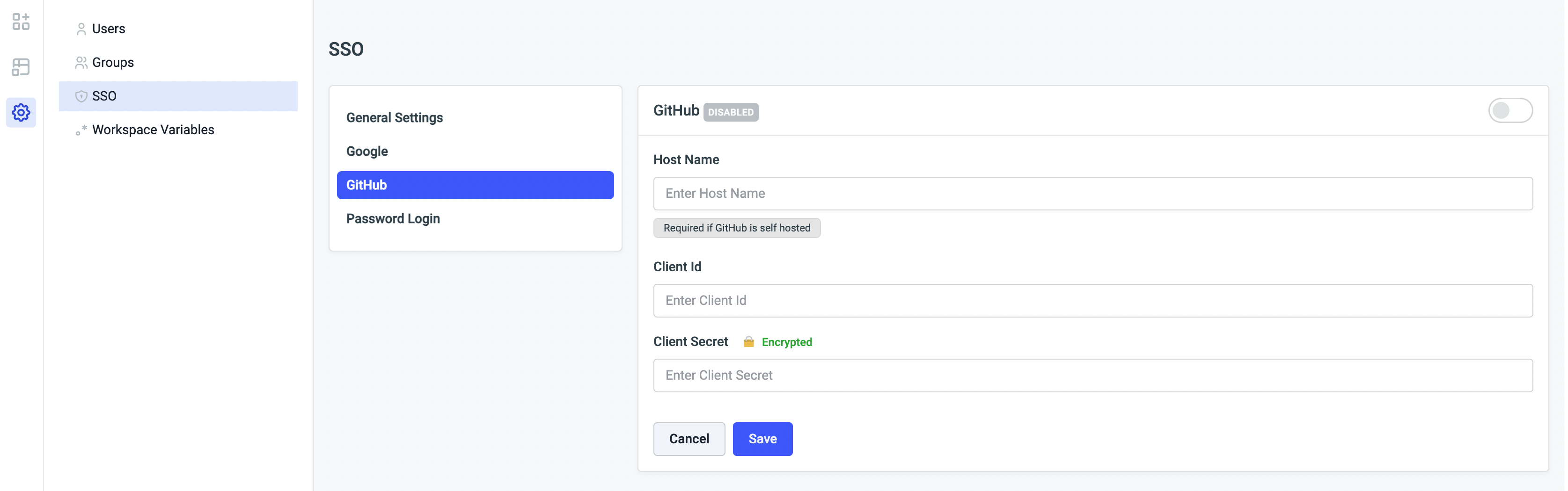
-
Enable GitHub. You can see
Redirect URLgenerated
-
Go to GitHub Developer settings and navigate to
OAuth Appsand create a project.Authorization callback URLshould be the generatedRedirect URLin Git manage SSO page.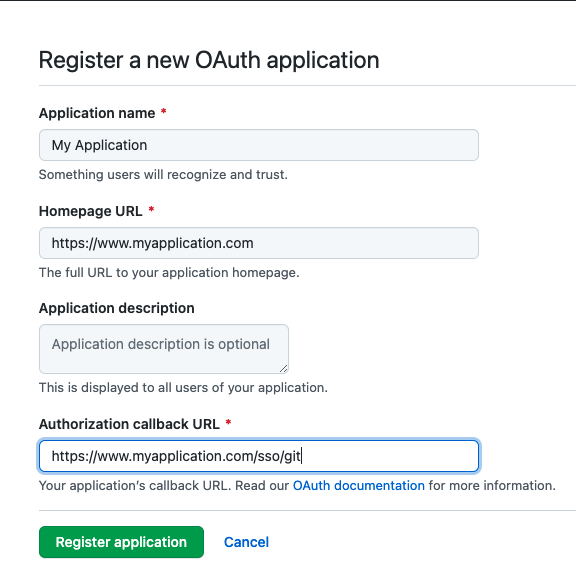
-
Open the application details, and you can see the
Client ID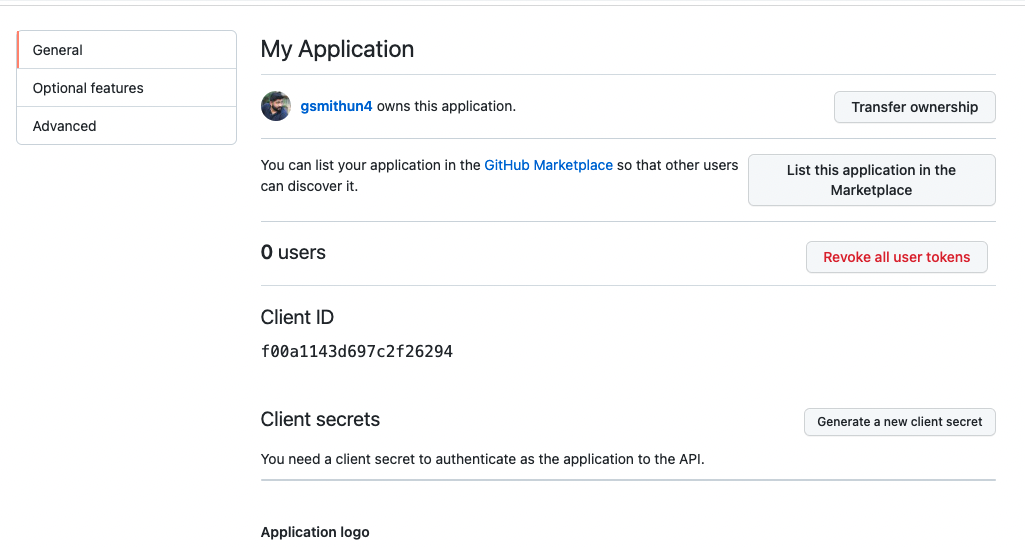
-
Then create
Client secretsby clickingGenerate new client secret
Lastly, enter Client Id and Client Secret in GitHub manage SSO page and save.
The GitHub sign-in button will now be available in your ToolJet login screen if you have not enabled Multi-Workspace.
Should configure Host Name if you are using GitHub Enterprise self hosted. Host name should be a URL and should not ends with /, example: https://github.tooljet.com
Multi-Workspace
If you have enabled Multi-Workspace you can configure GitHub SSO as mentioned above, for setting default SSO for the instance use environment variable.
| variable | description |
|---|---|
| SSO_GIT_OAUTH2_CLIENT_ID | GitHub OAuth client id |
| SSO_GIT_OAUTH2_CLIENT_SECRET | GitHub OAuth client secret |
| SSO_GIT_OAUTH2_HOST | GitHub OAuth host name if GitHub is self hosted |
Redirect URL should be <host>/sso/git