Run Actions from RunJS query
Now you can trigger all the actions available in ToolJet from within the RunJS query. This guide includes the syntax for each action along with the example.
Run Query
Syntax:
queries.queryName.run()
or
await actions.runQuery('queryName')
Example: In the screenshot below, we are triggering the two different queries customers and getData using the two different syntax available for Run Query action.
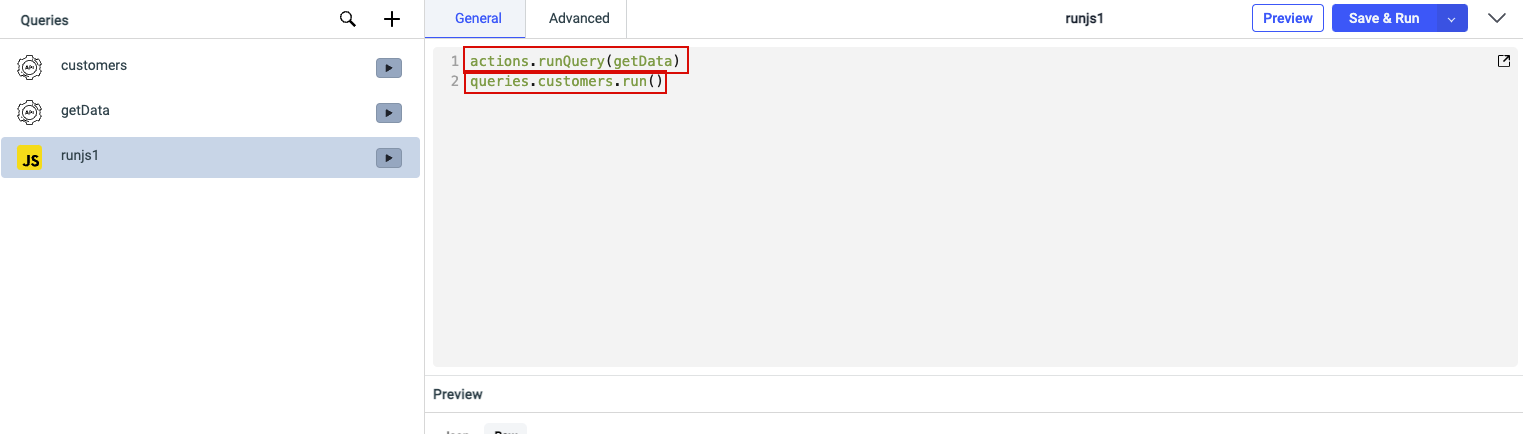
Set Variable
Syntax:
actions.setVariable(variableName, variableValue)
Example: In the screenshot below, we are setting the two variables test and test2. test variable includes a numerical value so we haven't wrapped it inside the quotes but the variable test2 is a string so we have wrapped it in quotes.
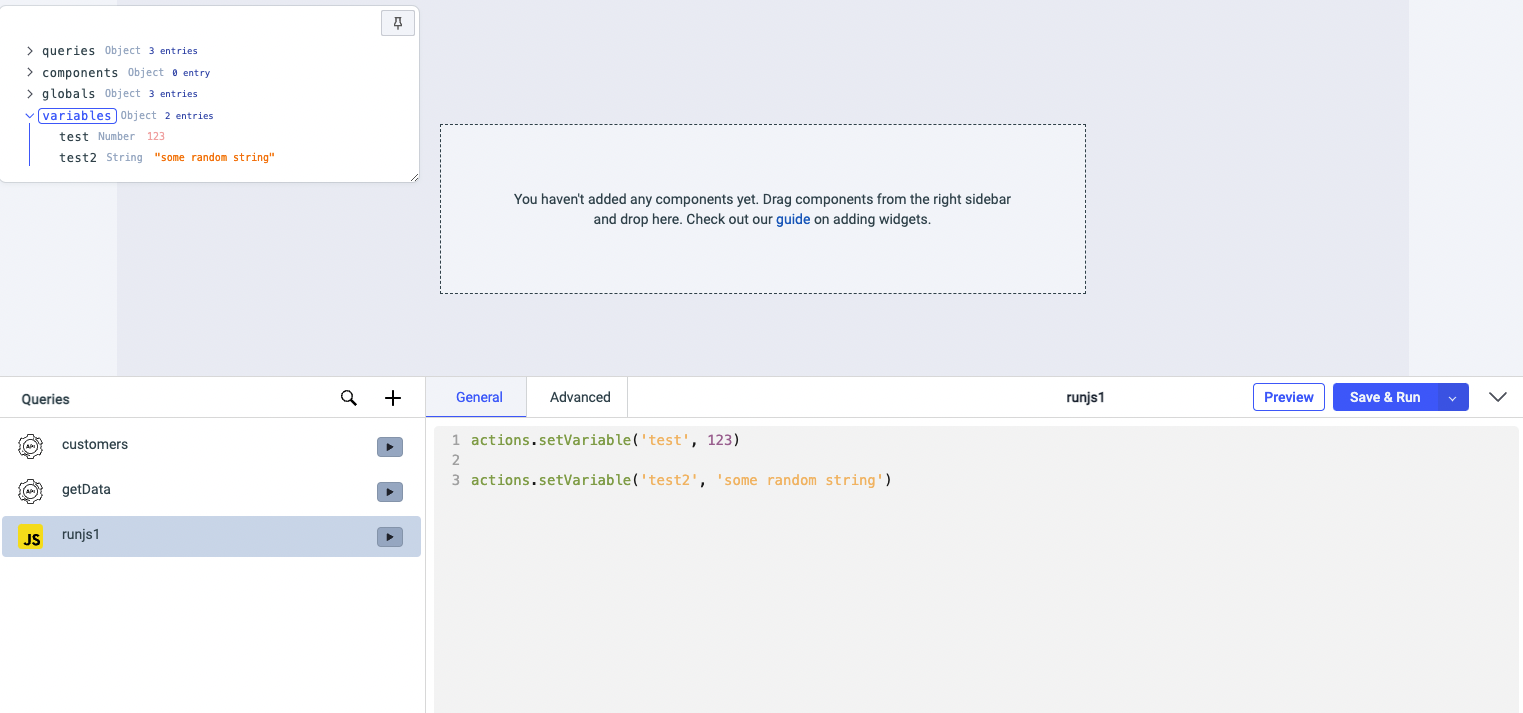
Unset Variable
Syntax:
actions.unSetVariable(variableName)
Example: In the screenshot below, we are unsetting the variable test2 that we created in the previous step.
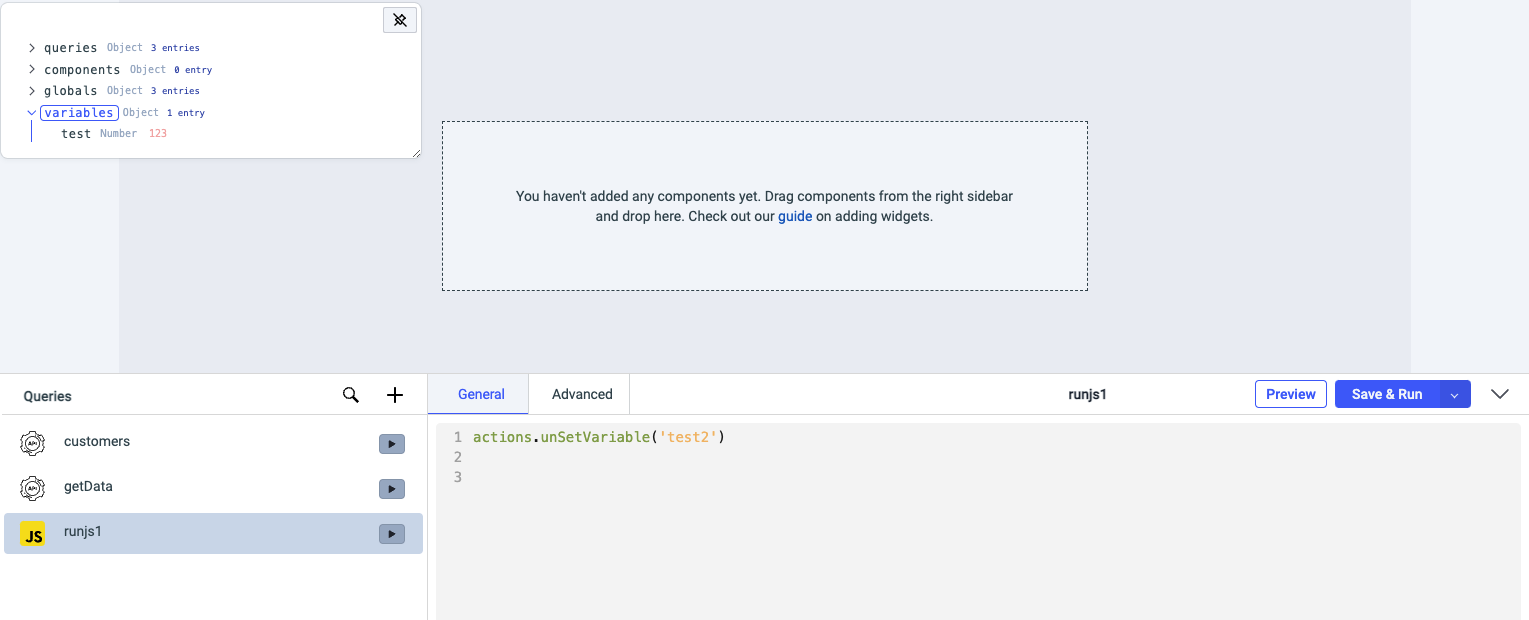
Logout
Syntax:
actions.logout()
Example: Triggering actions.logout() will log out the current logged in user from the ToolJet and will redirect to sign in page.
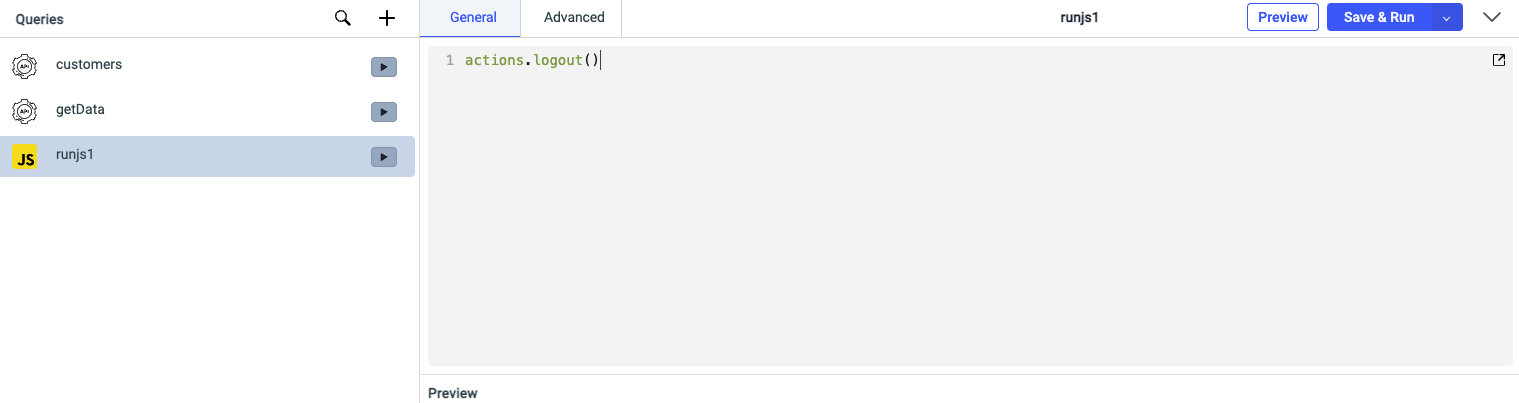
Show Modal
Syntax:
actions.showModal('modalName')
Example: In the screenshot below, there is a modal on the canvas (renamed it to formModal from modal1) and we are using RunJS query to show the modal.
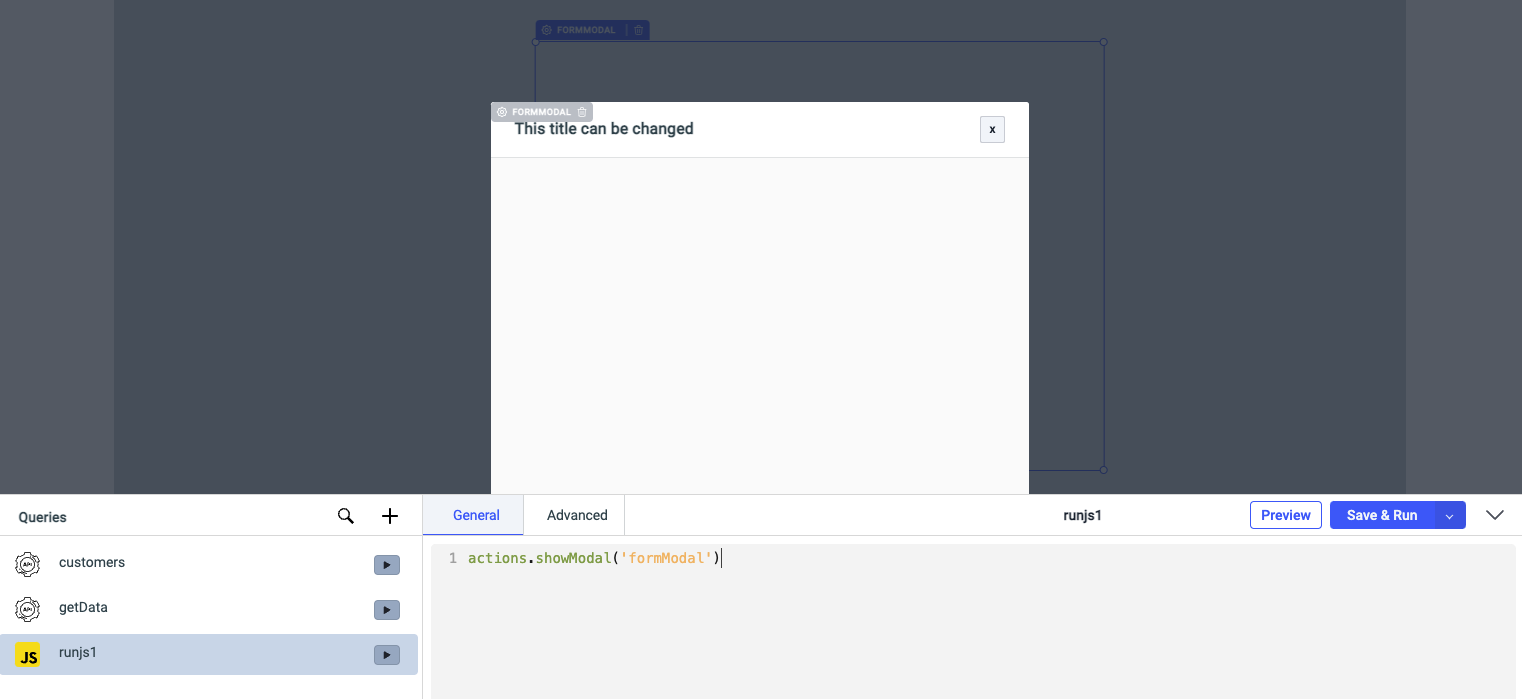
Close Modal
Syntax:
actions.closeModal('modalName')
Example: In the screenshot below, we have used RunJS query to close the modal that we showed up in previous step.
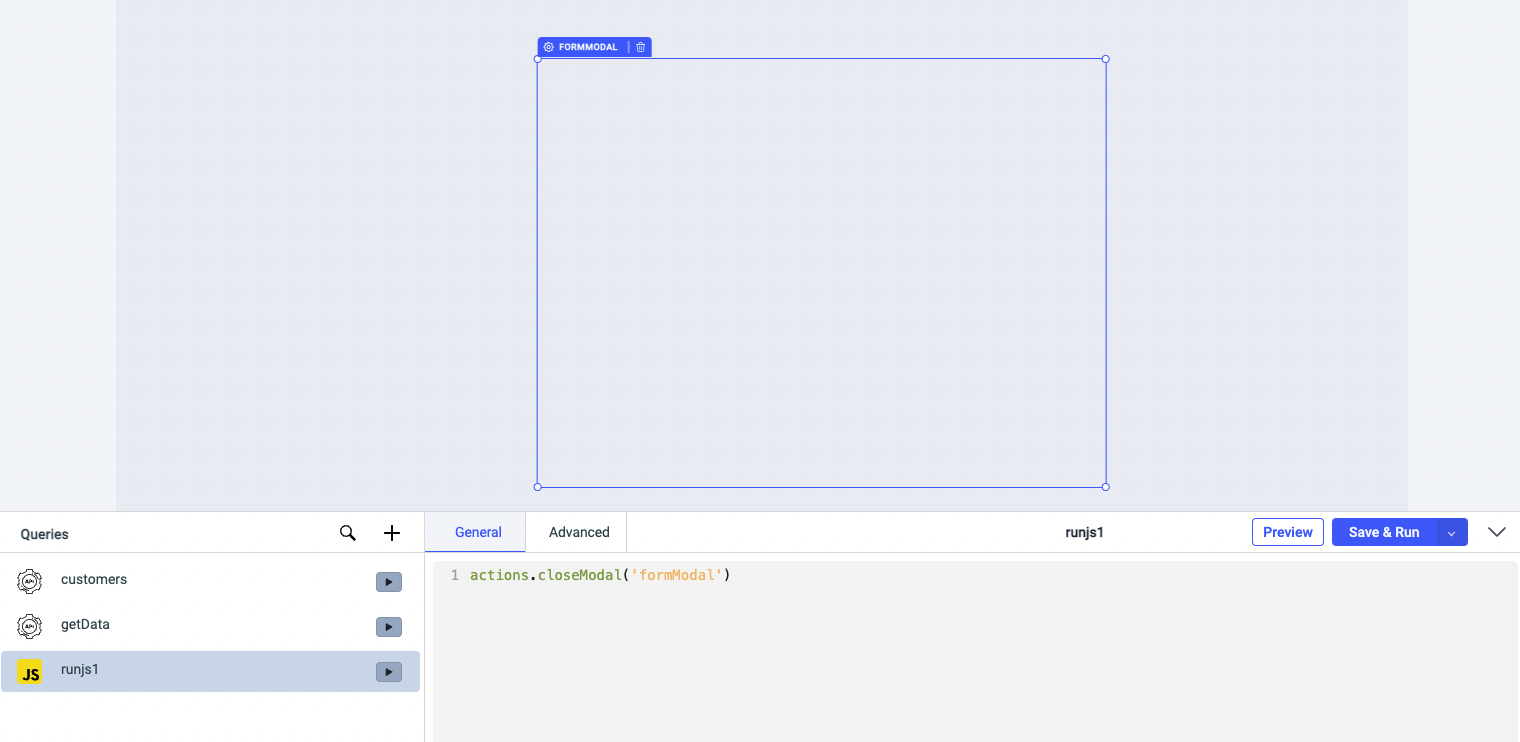
Set Local Storage
Syntax:
actions.setLocalStorage('key','value')
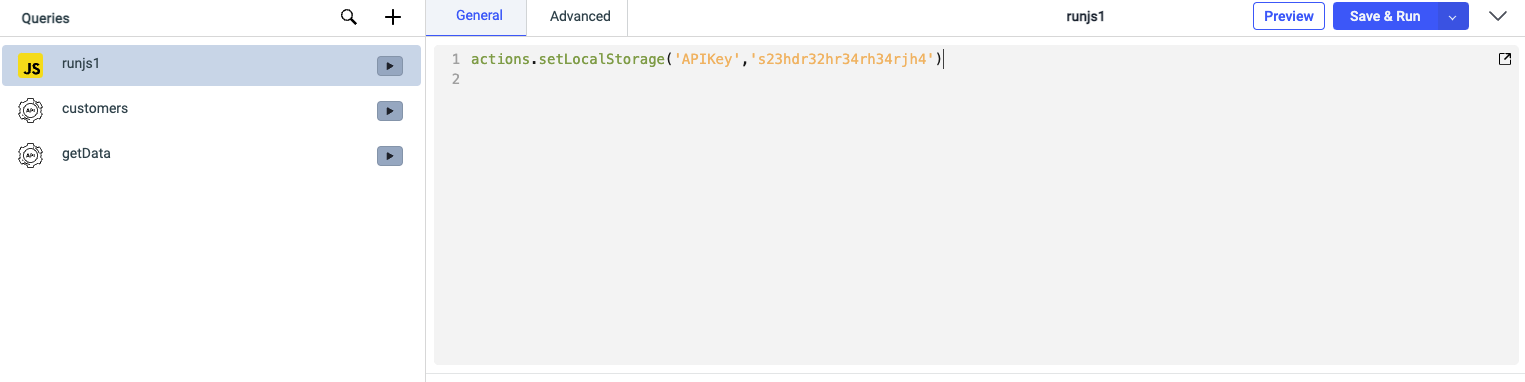
Copy to Clipboard
Syntax:
actions.copyToClipboard('contentToCopy')

Generate File
Syntax:
actions.generateFile('fileName', 'fileType', 'data')
fileName is the name that you want to give the file(string), fileType can be csv, plaintext, or pdf and the data is the data that you want to store in the file.
Example for generating CSV file:
actions.generateFile('csvfile1', 'csv', '{{components.table1.currentPageData}}') // generate a csv file named csvfile1 with the data from the current page of table
Example for generating Text file:
actions.generateFile('textfile1', 'plaintext', '{{JSON.stringify(components.table1.currentPageData)}}') // generate a text file named textfile1 with the data from the current page of table (stringified)
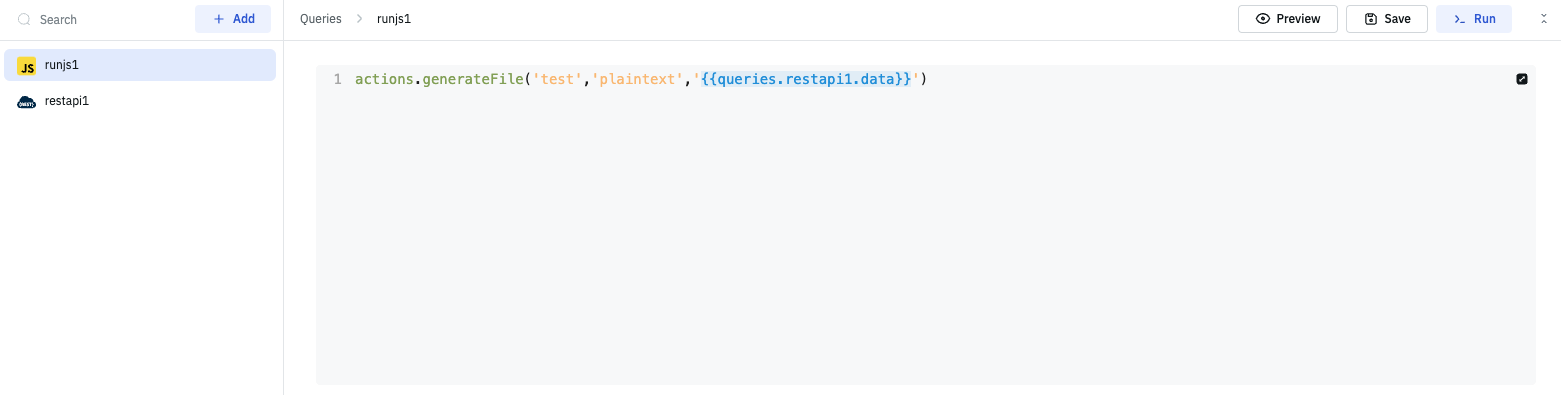
Go to App
Syntax:
actions.goToApp('slug',queryparams)
slugcan be found in URL of the released app after theapplication/, or in theSharemodalqueryparamscan be provided like this[{"key":"value"}, {"key2":"value2"}]
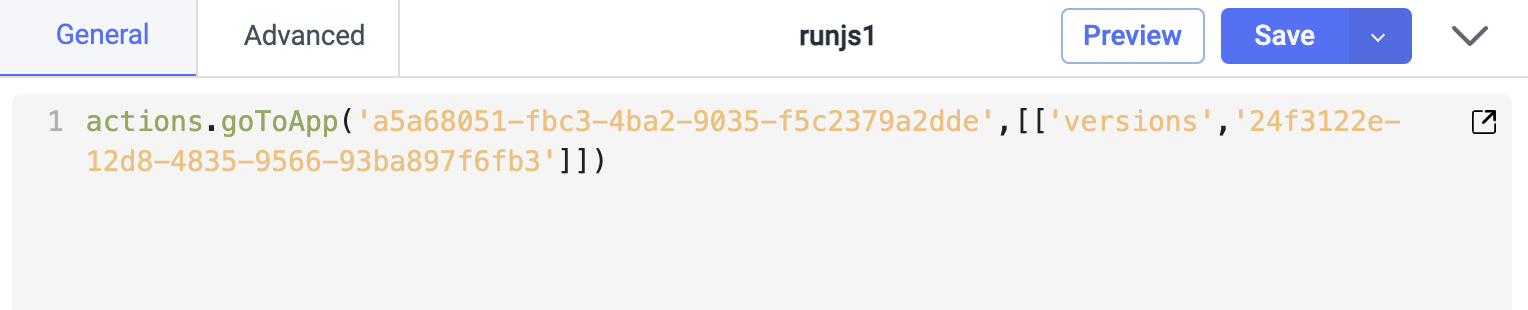
Show Alert
Syntax:
actions.showAlert(alert type , message ) // alert types are info, success, warning, and danger
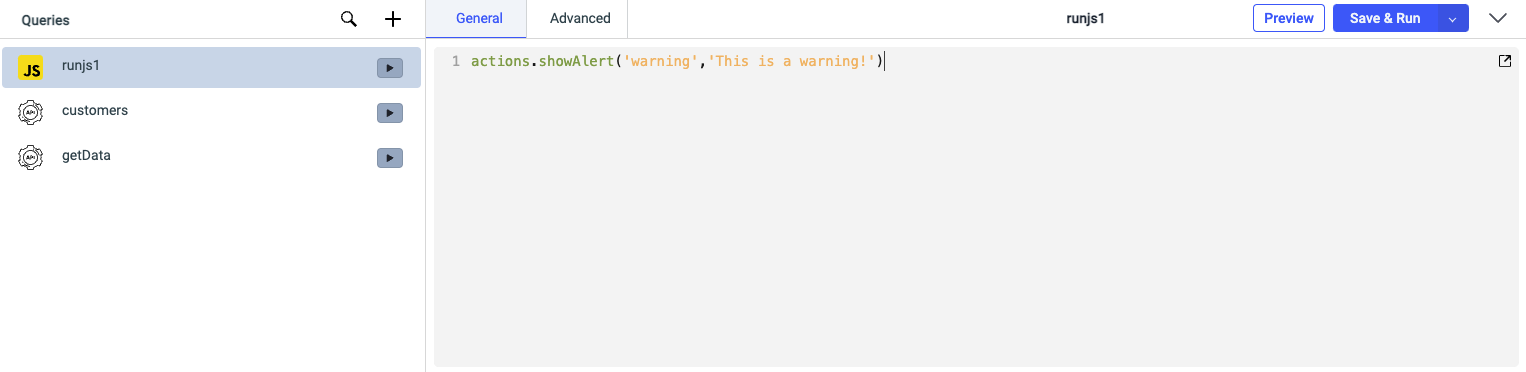
Run multiple actions from runjs query
To run multiple actions from a runjs query, you'll have to use async-await in the function.
Here is an sample code for running the queries and showing alert after specific intervals. Check the complete guide on running queries at specified intervals here.
actions.setVariable('interval',setInterval(countdown, 5000));
async function countdown(){
await queries.restapi1.run()
await queries.restapi2.run()
await actions.showAlert('info','This is an information')
}